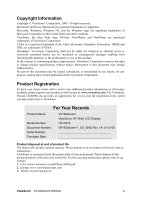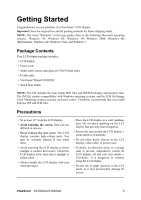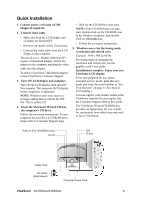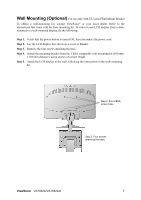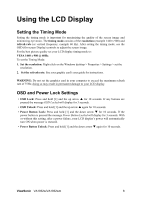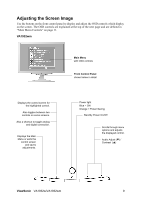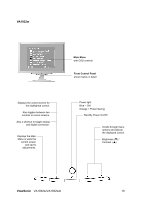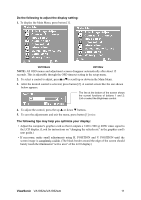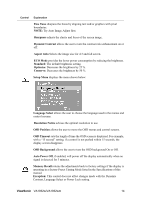ViewSonic VA1932wm VA1932W, VA1932WM User Guide(English) - Page 11
Adjusting the Screen Image
 |
UPC - 766907403916
View all ViewSonic VA1932wm manuals
Add to My Manuals
Save this manual to your list of manuals |
Page 11 highlights
Adjusting the Screen Image Use the buttons on the front control panel to display and adjust the OSD controls which display on the screen. The OSD controls are explained at the top of the next page and are defined in "Main Menu Controls" on page 11. VA1932wm Main Menu with OSD controls Front Control Panel shown below in detail Displays the control screen for the highlighted control. Also toggles between two controls on some screens. Also a shortcut to toggle analog and digital connection. Displays the Main Menu or exits the control screen and saves adjustments. Power light Blue = ON Orange = Power Saving Standby Power On/Off Scrolls through menu options and adjusts the displayed control. Audio Adjust (T) / Contrast (S) ViewSonic VA1932w/VA1932wm 9