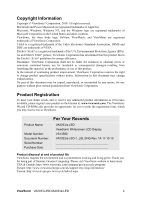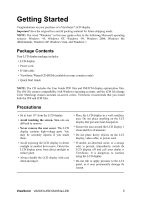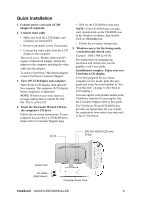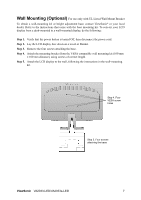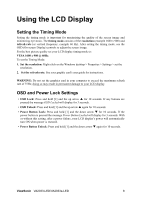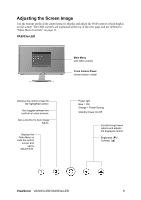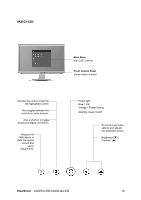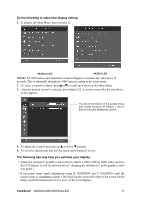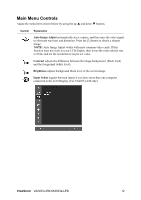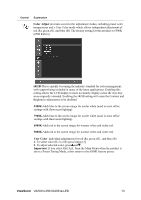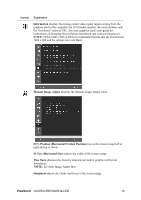ViewSonic VA2033-LED VA2033-LED, VA2033A-LED User Guide (English) - Page 11
Adjusting the Screen Image
 |
UPC - 766907487114
View all ViewSonic VA2033-LED manuals
Add to My Manuals
Save this manual to your list of manuals |
Page 11 highlights
Adjusting the Screen Image Use the buttons on the front control panel to display and adjust the OSD controls which display on the screen. The OSD controls are explained at the top of the next page and are defined in "Main Menu Controls" on page 11. VA2033a-LED Main Menu with OSD controls Front Control Panel shown below in detail Displays the control screen for the highlighted control. Also toggles between two controls on some screens. Also a shortcut to Auto Image Adjust. Displays the Main Menu or exits the control screen and saves adjustments. Power light Blue = ON Orange = Power Saving Standby Power On/Off Scrolls through menu options and adjusts the displayed control. Brightness (T) / Contrast (S) ViewSonic VA2033-LED/VA2033a-LED 9
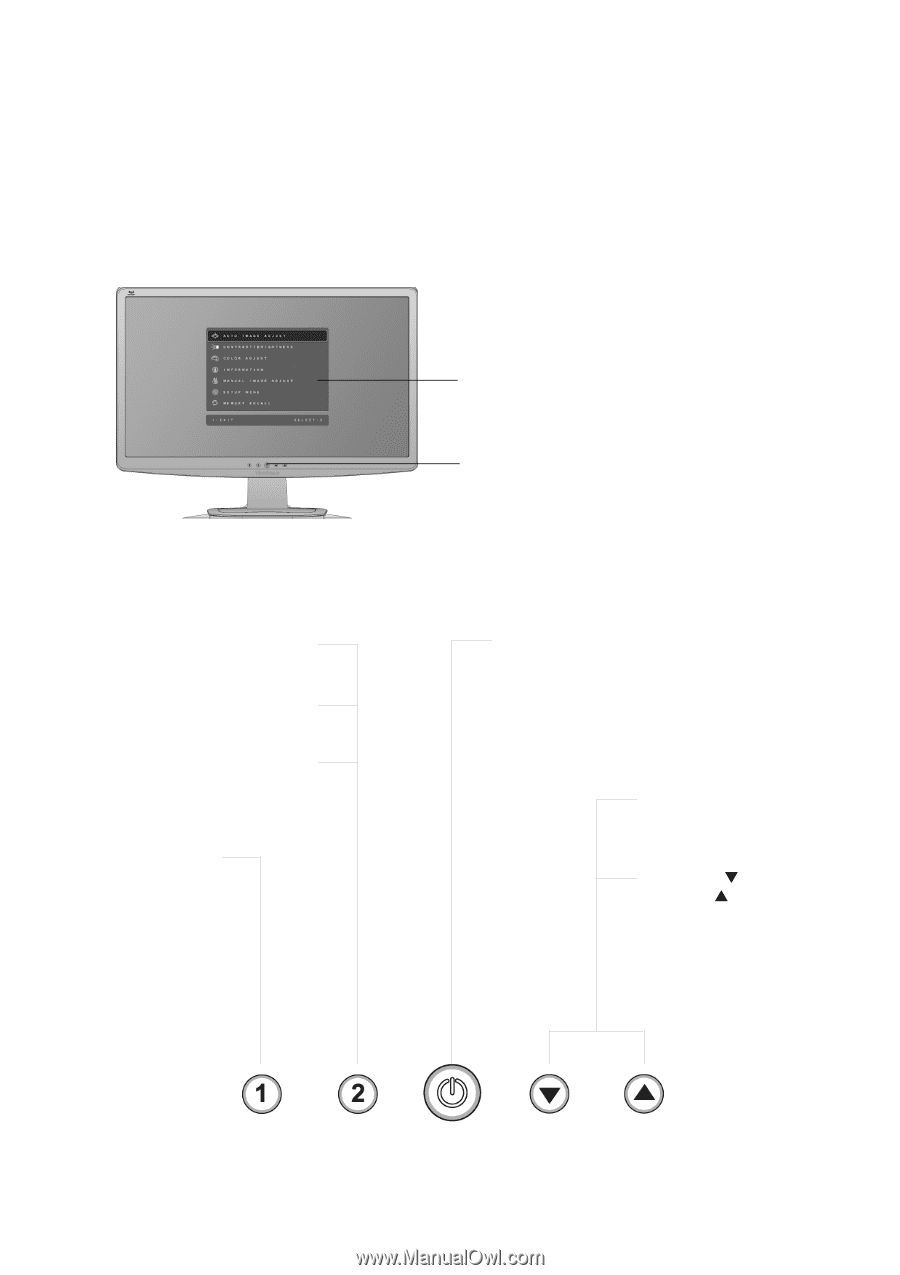
ViewSonic
VA2033-LED/VA2033a-LED
9
Adjusting the Screen Image
Use the buttons on the front control panel to display and adjust the OSD controls which display
on the screen. The OSD controls are explained at the top of the next page and are defined in
“Main Menu Controls” on page 11.
VA2033a-LED
Scrolls through menu
options and adjusts
the displayed control.
Brightness (
) /
Contrast
(
)
Displays the control screen for
the highlighted control.
Also toggles between two
controls on some screens.
Also a shortcut to Auto Image
Adjust.
Power light
Blue = ON
Orange = Power Saving
Displays the
Main Menu or
exits the control
screen and
saves
adjustments.
Standby Power On/Off
Main Menu
with OSD controls
Front Control Panel
shown below in detail