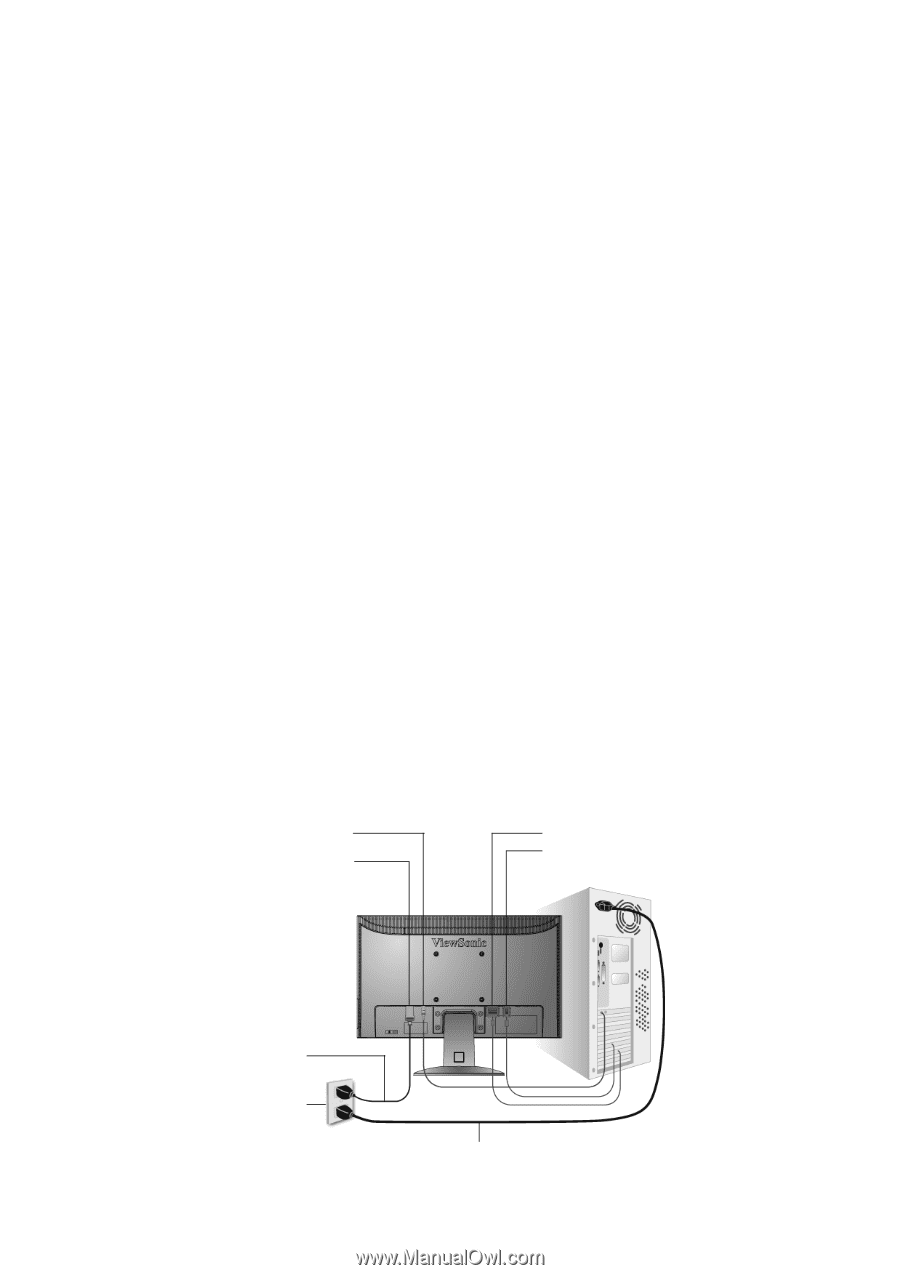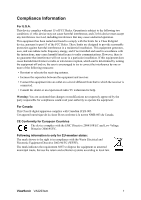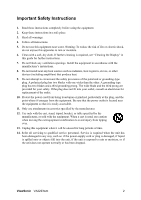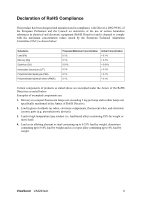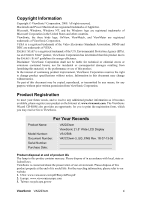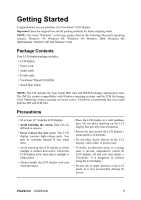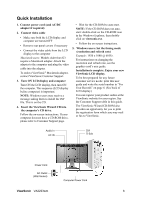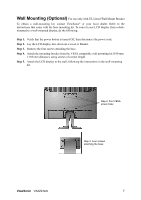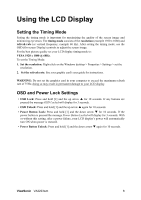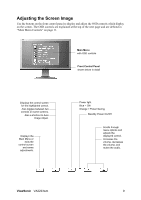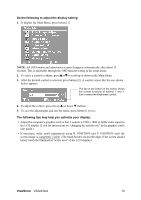ViewSonic VA2223WM VA2223wm-3 User Guide (English) - Page 9
Quick Installation - instructions
 |
UPC - 766907350227
View all ViewSonic VA2223WM manuals
Add to My Manuals
Save this manual to your list of manuals |
Page 9 highlights
Quick Installation 1. Connect power cord (and AC/DC adapter if required) 2. Connect video cable • Make sure both the LCD display and computer are turned OFF • Remove rear panel covers if necessary • Connect the video cable from the LCD display to the computer Macintosh users: Models older than G3 require a Macintosh adapter. Attach the adapter to the computer and plug the video cable into the adapter. To order a ViewSonic® Macintosh adapter, contact ViewSonic Customer Support. 3. Turn ON LCD display and computer Turn ON the LCD display, then turn ON the computer. This sequence (LCD display before computer) is important. NOTE: Windows users may receive a message asking them to install the INF file. This is on the CD. 4. Insert the ViewSonic Wizard CD into the computer's CD drive. Follow the on-screen instructions. If your computer does not have a CD-ROM drive, please refer to Customer Support page. • Wait for the CD-ROM to auto-start. NOTE: If the CD-ROM does not autostart: double-click on the CD-ROM icon in the Windows Explorer, then doubleclick on viewsonic.exe. • Follow the on-screen instructions. 5. Windows users: Set the timing mode (resolution and refresh rate) Example: 1920 x 1080 @ 60 Hz. For instructions on changing the resolution and refresh rate, see the graphics card's user guide. Installation is complete. Enjoy your new ViewSonic LCD display. To be best prepared for any future customer service needs: print this user guide and write the serial number in "For Your Records" on page 4. (See back of LCD display.) You can register your product online at the ViewSonic website for your region. See the Customer Support table in this guide. The ViewSonic Wizard CD-ROM also provides an opportunity for you to print the registration form which you may mail or fax to ViewSonic. Audio In AC IN DVI D-Sub Power Cord AC Outlet (Wall Socket) Computer Power Cord ViewSonic VA2223wm 6