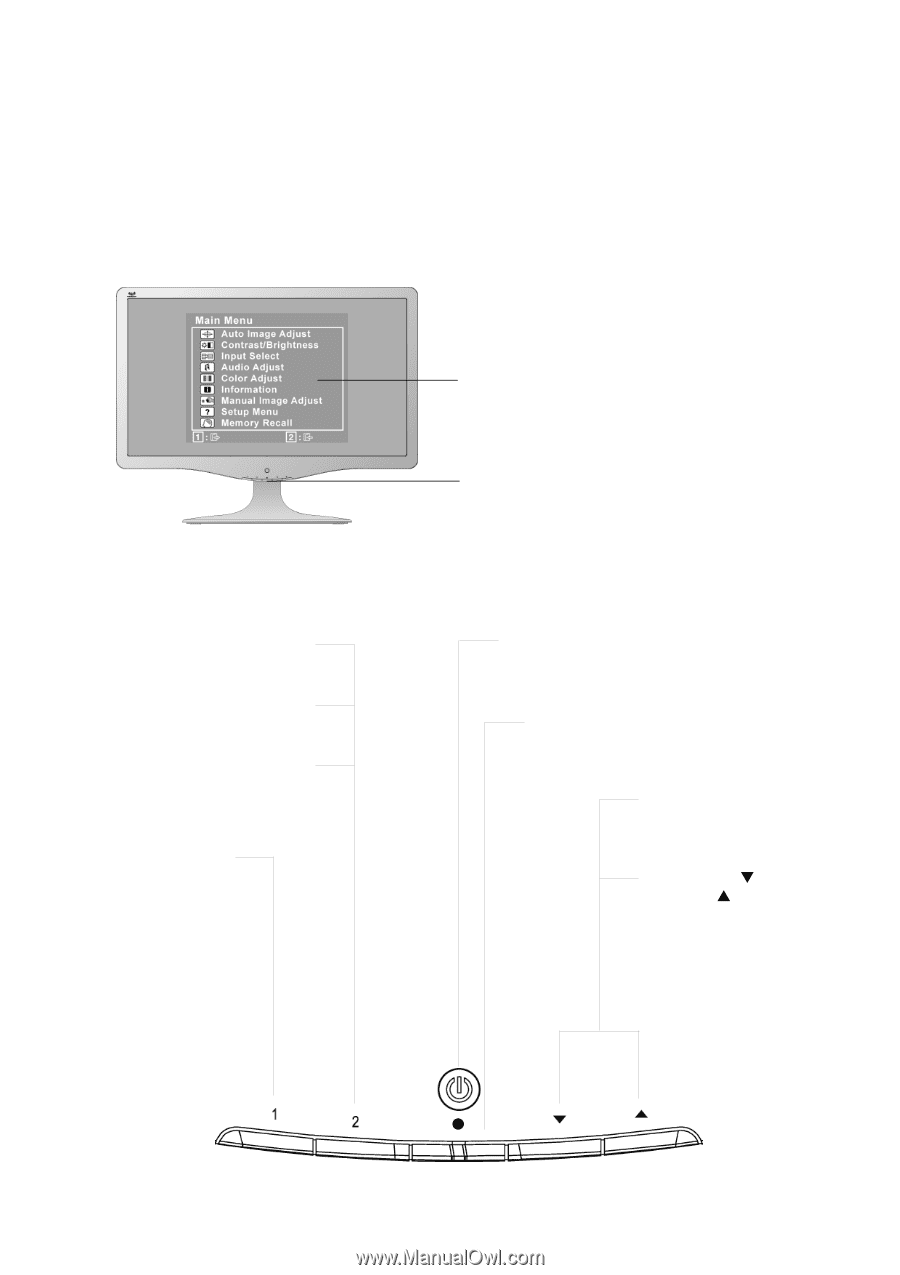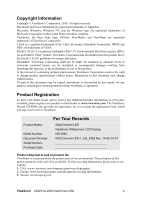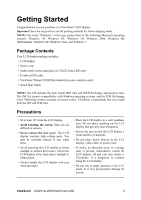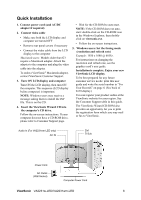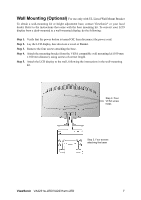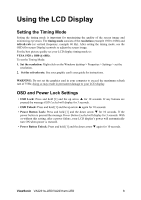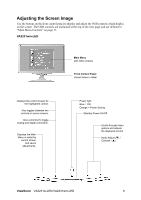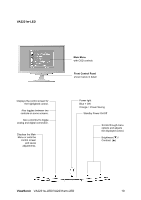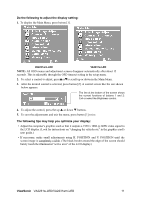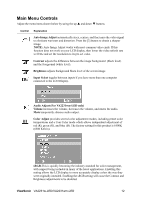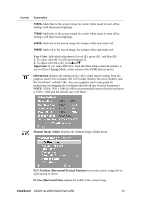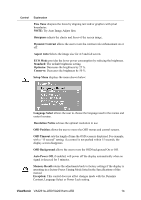ViewSonic VA2231w-LED VA2231W-LED, VA2231WM-LED User Guide (English) - Page 12
Adjusting the Screen Image
 |
UPC - 766907503111
View all ViewSonic VA2231w-LED manuals
Add to My Manuals
Save this manual to your list of manuals |
Page 12 highlights
Adjusting the Screen Image Use the buttons on the front control panel to display and adjust the OSD controls which display on the screen. The OSD controls are explained at the top of the next page and are defined in "Main Menu Controls" on page 11. VA2231wm-LED Main Menu with OSD controls Front Control Panel shown below in detail Displays the control screen for the highlighted control. Also toggles between two controls on some screens. Also a shortcut to toggle analog and digital connection. Displays the Main Menu or exits the control screen and saves adjustments. Power light Blue = ON Orange = Power Saving Standby Power On/Off Scrolls through menu options and adjusts the displayed control. Audio Adjust (T) / Contrast (S) ViewSonic VA2231w-LED/VA2231wm-LED 9