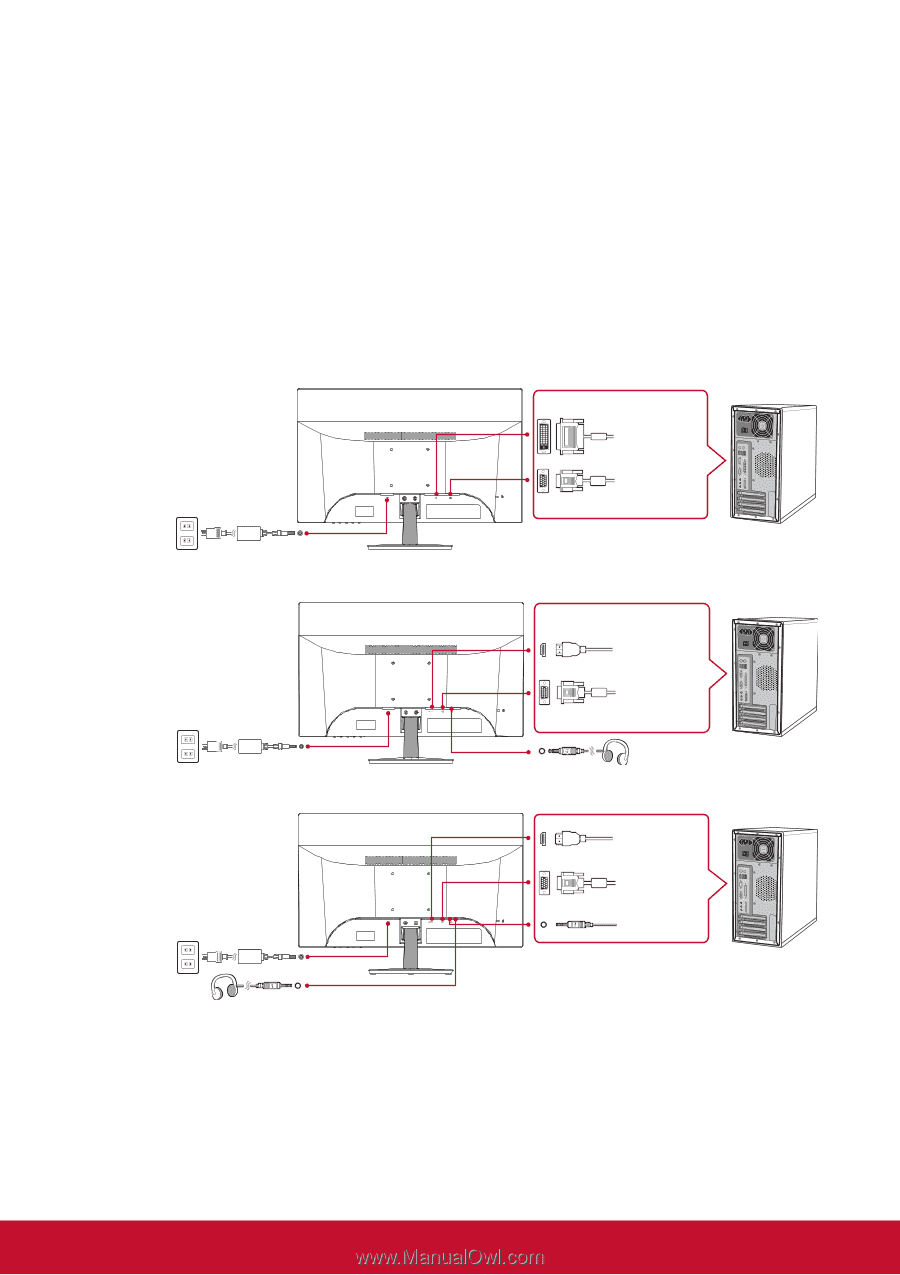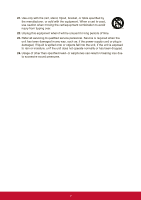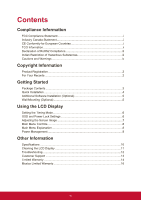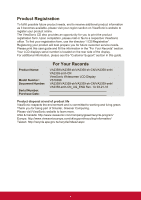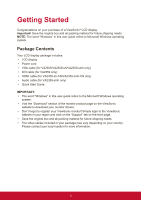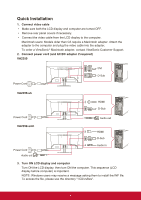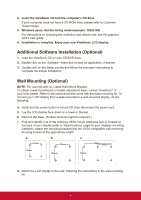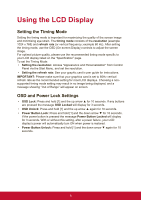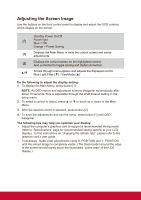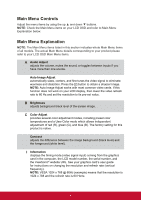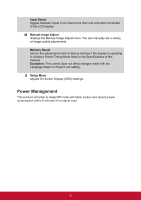ViewSonic VA2359-smh User Guide - Page 12
Quick Installation
 |
View all ViewSonic VA2359-smh manuals
Add to My Manuals
Save this manual to your list of manuals |
Page 12 highlights
Quick Installation 1. Connect video cable • Make sure both the LCD display and computer are turned OFF. • Remove rear panel covers if necessary. • Connect the video cable from the LCD display to the computer. Macintosh users: Models older than G3 require a Macintosh adapter. Attach the adapter to the computer and plug the video cable into the adapter. To order a ViewSonic® Macintosh adapter, contact ViewSonic Customer Support. 2. Connect power cord (and AC/DC adapter if required) VA2359 Power Cord DVI D-Sub VA2359-sh HDMI D-Sub Power Cord Audio out VA2359-smh Power Cord Audio out HDMI D-Sub Audio in 3. Turn ON LCD display and computer Turn ON the LCD display, then turn ON the computer. This sequence (LCD display before computer) is important. NOTE: Windows users may receive a message asking them to install the INF file. To access the file, please use the directory ":\CD\vsfiles". 4