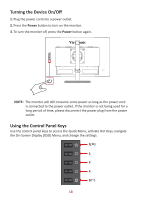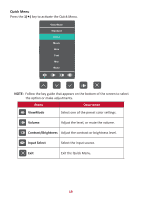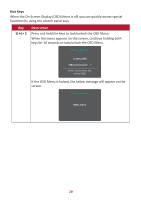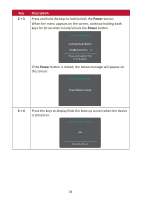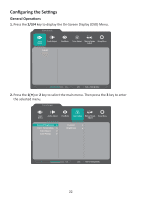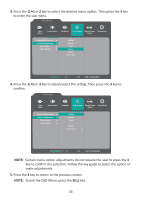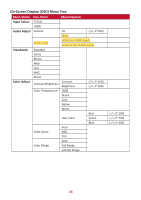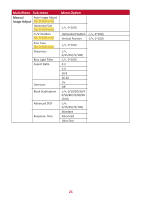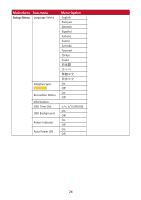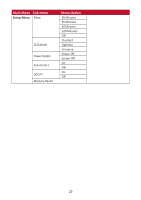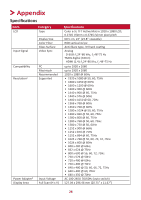ViewSonic VA2447-MHJ User Guide - Page 23
Press the, to enter the sub-menu., key to, make adjustments., key to return to the previous screen
 |
View all ViewSonic VA2447-MHJ manuals
Add to My Manuals
Save this manual to your list of manuals |
Page 23 highlights
3. Press the 1(«) or 2 key to select the desired menu option. Then press the 3 key to enter the sub-menu. Input Select Audio Adjust ViewMode Color Adjust Manual Image Setup Menu Adjust Contrast/Brightness Color Temperature Color Space Color Range sRGB Bluish Cool Native Warm User Color 75% 1920 x 1080 @ 60Hz 4. Press the 1(«) or 2 key to adjust/select the setting. Then press the 3 key to confirm. Input Select Audio Adjust ViewMode Color Adjust Manual Image Setup Menu Adjust Contrast/Brightness Color Temperature Color Space Color Range sRGB Bluish Cool Native Warm User Color 75% 1920 x 1080 @ 60Hz NOTE: Certain menu option adjustments do not require the user to press the 3 key to confirm the selection. Follow the key guide to select the option or make adjustments. 5. Press the 4 key to return to the previous screen. NOTE: To exit the OSD Menu, press the 5( ) key. 23