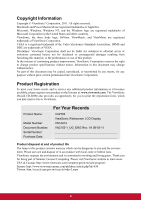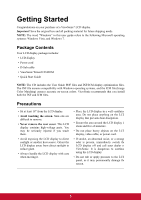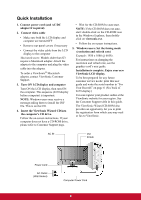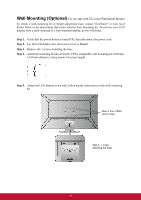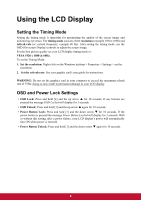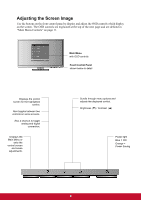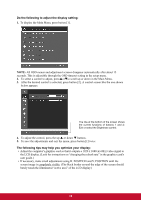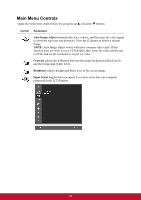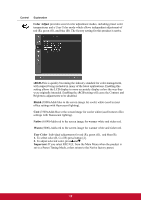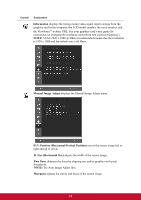ViewSonic VA2703 VA2703 User Guide (English) - Page 11
Adjusting the Screen Image
 |
View all ViewSonic VA2703 manuals
Add to My Manuals
Save this manual to your list of manuals |
Page 11 highlights
Adjusting the Screen Image Use the buttons on the front control panel to display and adjust the OSD controls which display on the screen. The OSD controls are explained at the top of the next page and are defined in "Main Menu Controls" on page 11. Main Menu with OSD controls Front Control Panel shown below in detail Displays the control screen for the highlighted control. Also toggles between two controls on some screens. Also a shortcut to toggle analog and digital connection. Displays the Main Menu or exits the control screen and saves adjustments. Scrolls through menu options and adjusts the displayed control. Brightness () / Contrast () Power light Blue = ON Orange = Power Saving 9

9
Adjusting the Screen Image
Use the buttons on the front control panel to display and adjust the OSD controls which display
on the screen. The OSD controls are explained at the top of the next page and are defined in
“Main Menu Controls” on page 11.
Scrolls through menu options and
adjusts the displayed control.
Brightness (
) / Contrast
(
)
Power light
Blue = ON
Orange =
Power Saving
Displays the control
screen for the highlighted
control.
Also toggles between two
controls on some screens.
Also a shortcut to toggle
analog and digital
connection.
Displays the
Main Menu or
exits the
control screen
and saves
adjustments.
Main Menu
with OSD controls
Front Control Panel
shown below in detail