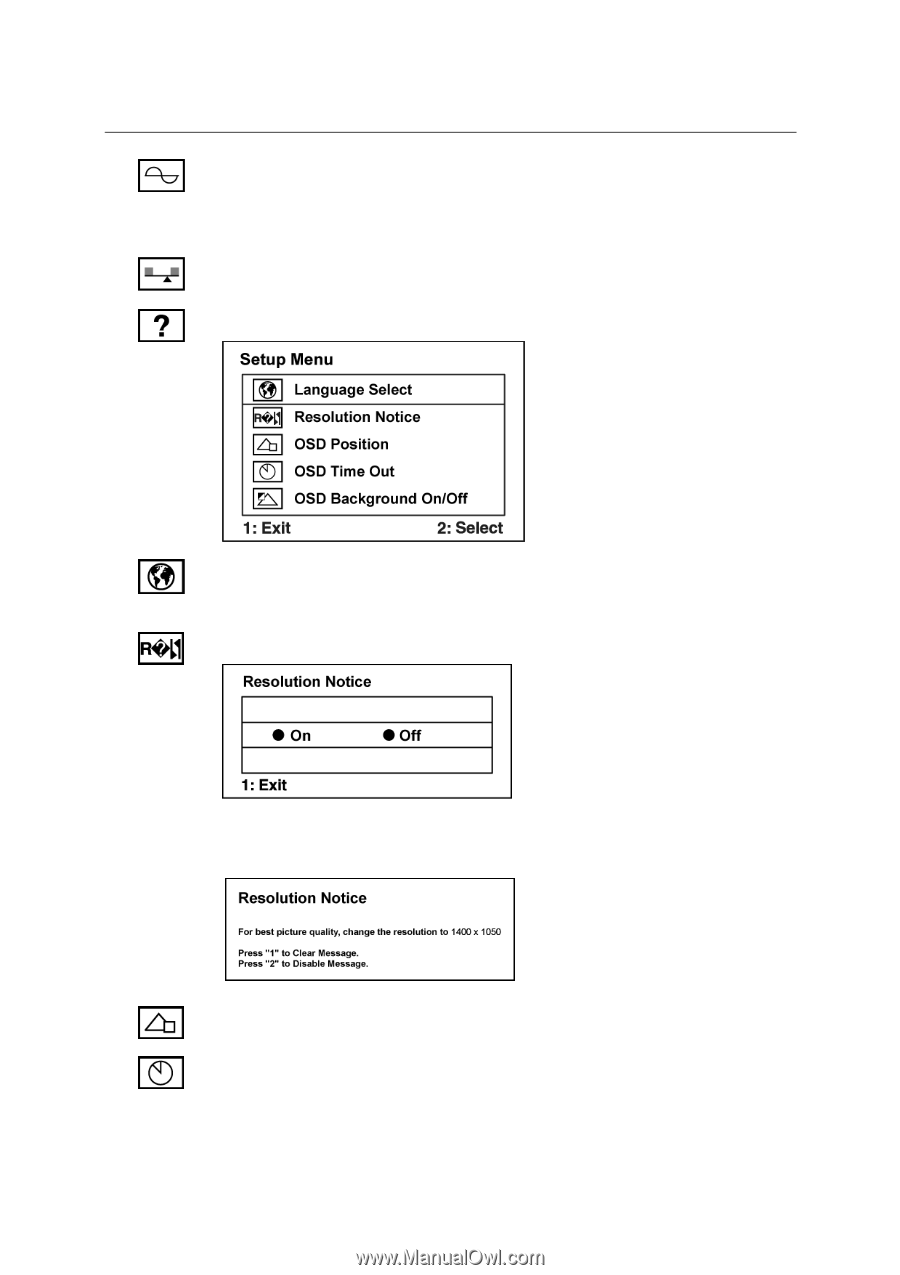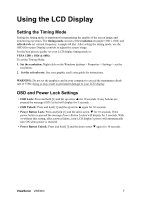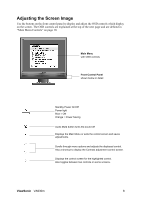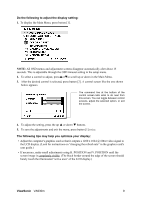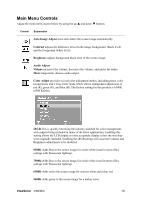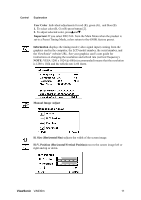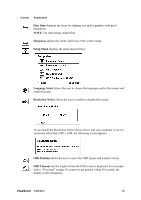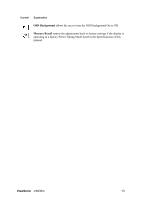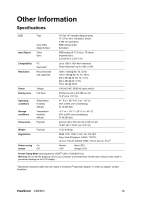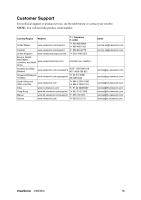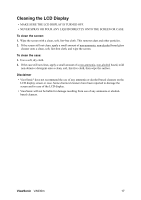ViewSonic VA930M User Guide - Page 15
Fine Tune, Sharpness, Setup Menu, Language, Select, Resolution Notice, OSD Position, OSD Timeout
 |
UPC - 766907238358
View all ViewSonic VA930M manuals
Add to My Manuals
Save this manual to your list of manuals |
Page 15 highlights
Control Explanation Fine Tune sharpens the focus by aligning text and/or graphics with pixel boundaries. NOTE: Try Auto Image Adjust first. Sharpness adjusts the clarity and focus of the screen image. Setup Menu displays the menu shown below: Language Select allows the user to choose the language used in the menus and control screens. Resolution Notice allows the user to enable or disable this notice. If you enable the Resolution Notice shown above and your computer is set at a resolution other than 1280 x 1024, the following screen appears. OSD Position allows the user to move the OSD menus and control screens. OSD Timeout sets the length of time the OSD screen is displayed. For example, with a "30 second" setting, if a control is not pushed within 30 seconds, the display screen disappears. ViewSonic VA930m 12