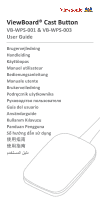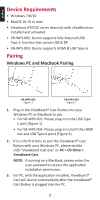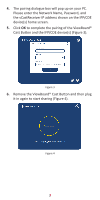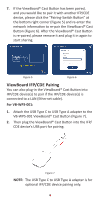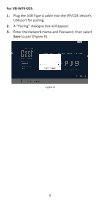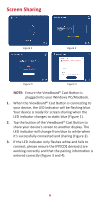ViewSonic VB-WPS-001 ViewBoard Cast Button User Guide - Page 4
ViewBoard IFP/CDE Pairing
 |
View all ViewSonic VB-WPS-001 manuals
Add to My Manuals
Save this manual to your list of manuals |
Page 4 highlights
7. If the ViewBoard® Cast Button has been paired, and you would like to pair it with another IFP/CDE device, please click the "Pairing-Switch Button" at the bottom right corner (Figure 5) and re-enter the network information to re-pair the ViewBoard® Cast Button (Figure 6). After the ViewBoard® Cast Button is re-paired, please remove it and plug it in again to start sharing. Figure 5 Figure 6 ViewBoard IFP/CDE Pairing You can also plug-in the ViewBoard® Cast Button into IFP/CDE device(s) to pair if the IFP/CDE device(s) is connected to a LAN (Ethernet cable). For VB-WPS-001: 1. Attach the USB Type C to USB Type A adapter to the VB-WPS-001 ViewBoard® Cast Button (Figure 7). 2. Then plug the ViewBoard® Cast Button into the IFP/ CDE device's USB port for pairing. Figure 7 NOTE: The USB Type C to USB Type A adapter is for optional IFP/CDE device pairing only. 4