ViewSonic VC10 VC10 User Guide English - Page 11
App Installation
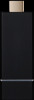 |
View all ViewSonic VC10 manuals
Add to My Manuals
Save this manual to your list of manuals |
Page 11 highlights
App Installation • IOS and Android users: • Please search "EZCast Pro" in Apple's App Store or Google Play and install it. • Or Use the QR scanner app to scan the QR code on EZCast LAN's main page. *Supports iOS9 and Android 4.2 above • Windows and Mac OS users: • Please download it from our official website: www.iezcast.com or www.iezvu.com *Supports from Windows 7/8.1/10, and Mac OS 10.10 and after. • Get Started (ex: iOS version) • Enter your NB/PC/Smartphone/Tablet's WiFi setting, find the SSID (EZCastPro_xxxxxxxx or Pro D01_xxxxxxxx) and connect with it. • Open EZCastPro app on your device. • Once you've connected to EZCastPro, the on-screen link status will beupdated and show how many devices are linking to it directly. 2

2
App Installation
•
IOS and Android users:
•
Please search “EZCast Pro” in Apple’s App Store or Google Play and install it.
•
Or Use the QR scanner app to scan the QR code on EZCast LAN’s main
page.
*Supports iOS9 and Android 4.2 above
•
Windows and Mac OS users:
•
Please download it from our official website: www.iezcast.com or
www.iezvu.com
*Supports from Windows 7/8.1/10, and Mac OS 10.10 and after.
•
Get Started (ex: iOS version)
•
Enter your NB/PC/Smartphone/Tablet’s WiFi setting, find the SSID
(EZCastPro_xxxxxxxx or Pro D01_xxxxxxxx) and connect with it.
•
Open EZCastPro app on your device.
•
Once you’ve connected to EZCastPro, the on-screen link status will
beupdated and show how many devices are linking to it directly.














