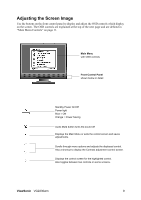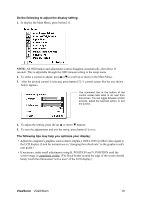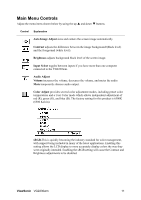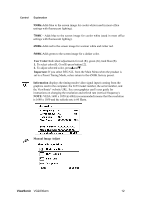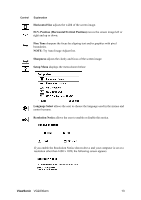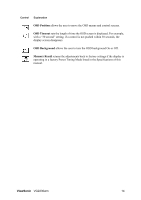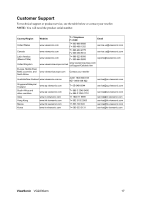ViewSonic VG2230WM VG2230wm User Guide, English - Page 16
Horizontal Size, H./V. Position Horizontal/Vertical Position, Fine Tune, Sharpness, Setup Menu,
 |
UPC - 766907228816
View all ViewSonic VG2230WM manuals
Add to My Manuals
Save this manual to your list of manuals |
Page 16 highlights
Control Explanation Horizontal Size adjusts the width of the screen image. H./V. Position (Horizontal/Vertical Position) moves the screen image left or right and up or down. Fine Tune sharpens the focus by aligning text and/or graphics with pixel boundaries. NOTE: Try Auto Image Adjust first. Sharpness adjusts the clarity and focus of the screen image. Setup Menu displays the menu shown below: Language Select allows the user to choose the language used in the menus and control screens. Resolution Notice allows the user to enable or disable this notice. If you enable the Resolution Notice shown above and your computer is set at a resolution other than 1680 x 1050, the following screen appears. ViewSonic VG2230wm 13
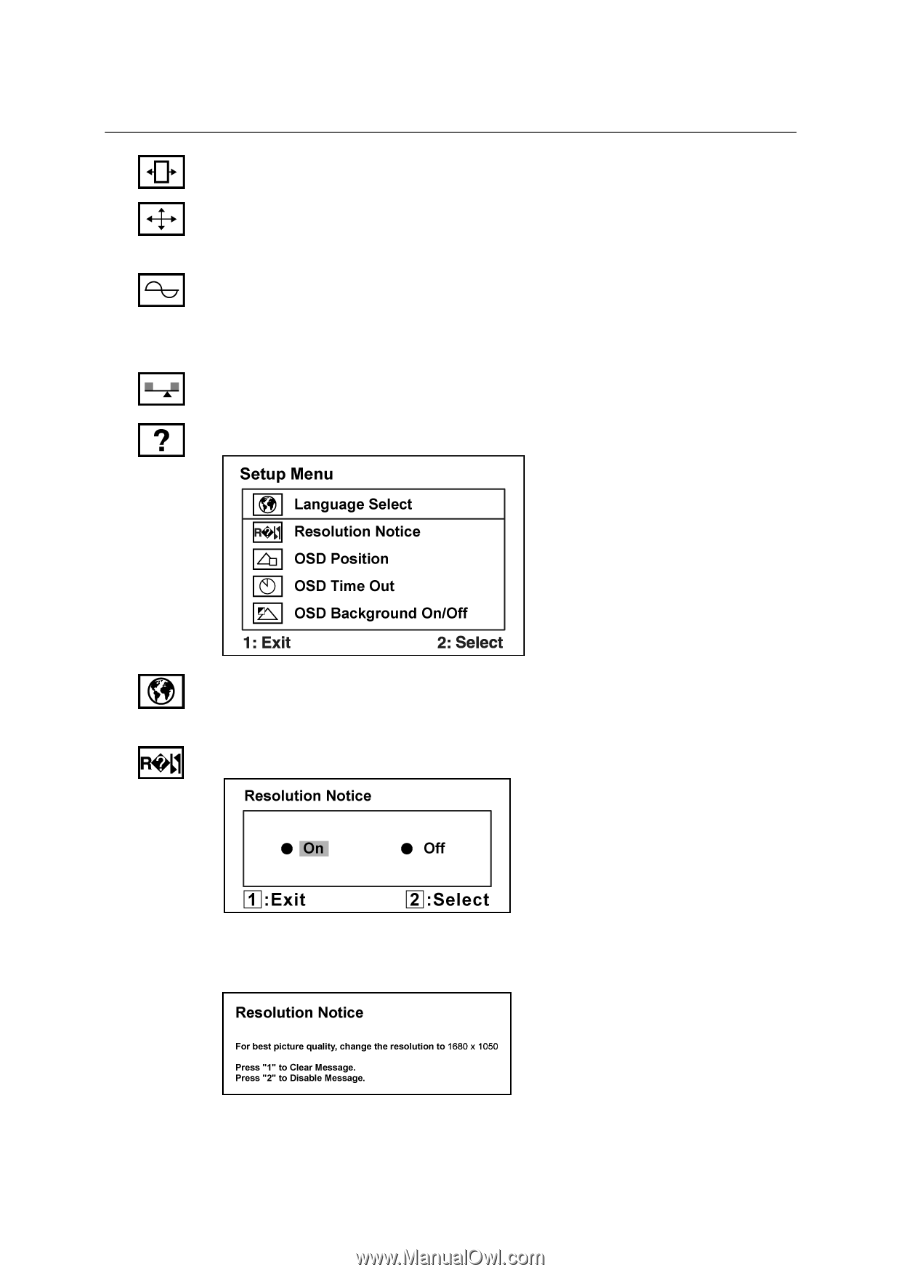
ViewSonic
VG2230wm
13
Control
Explanation
Horizontal Size
adjusts the width of the screen image.
H./V. Position (Horizontal/Vertical Position)
moves the screen image left or
right and up or down.
Fine Tune
sharpens the focus by aligning text and/or graphics with pixel
boundaries.
NOTE:
Try Auto Image Adjust first.
Sharpness
adjusts the clarity and focus of the screen image.
Setup Menu
displays the menu shown below:
Language
Select
allows the user to choose the language used in the menus and
control screens.
Resolution Notice
allows the user to enable or disable this notice.
If you enable the Resolution Notice shown above and your computer is set at a
resolution other than 1680 x 1050, the following screen appears.