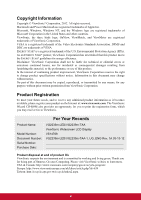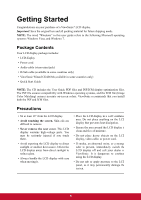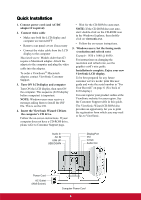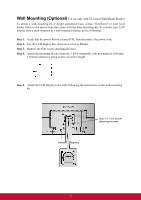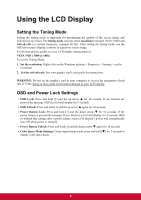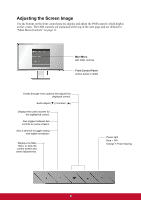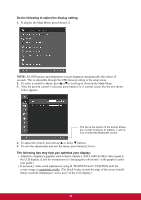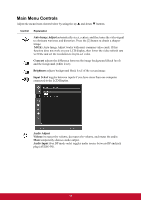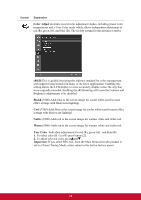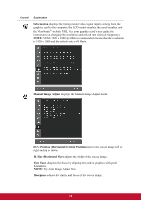ViewSonic VG2239m-LED VG2239m-LED, VG2239m-TAA User Guide (English) - Page 12
Adjusting the Screen Image - lighting
 |
View all ViewSonic VG2239m-LED manuals
Add to My Manuals
Save this manual to your list of manuals |
Page 12 highlights
Adjusting the Screen Image Use the buttons on the front control panel to display and adjust the OSD controls which display on the screen. The OSD controls are explained at the top of the next page and are defined in "Main Menu Controls" on page 11. Main Menu with OSD controls Front Control Panel shown below in detail Scrolls through menu options and adjusts the displayed control. Audio Adjust (T) / Contrast (S) Displays the control screen for the highlighted control. Also toggles between two controls on some screens. Also a shortcut to toggle analog and digital connection. Displays the Main Menu or exits the control screen and saves adjustments. Power light Blue = ON Orange = Power Saving 9

9
Adjusting the Screen Image
Use the buttons on the front control panel to display and adjust the OSD controls which display
on the screen. The OSD controls are explained at the top of the next page and are defined in
“Main Menu Controls” on page 11.
Scrolls through menu options and adjusts the
displayed control.
Audio Adjust (
) / Contrast
(
)
Power light
Blue = ON
Orange = Power Saving
Displays the control screen for
the highlighted control.
Also toggles between two
controls on some screens.
Also a shortcut to toggle analog
and digital connection.
Displays the Main
Menu or exits the
control screen and
saves adjustments.
Main Menu
with OSD controls
Front Control Panel
shown below in detail