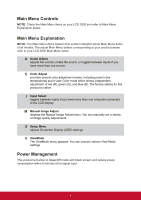ViewSonic VG2453-S VG2453 User Guide English - Page 12
Quick Installation, Additional Software Installation Optional
 |
View all ViewSonic VG2453-S manuals
Add to My Manuals
Save this manual to your list of manuals |
Page 12 highlights
Quick Installation 1. Connect video cable • Make sure both the LCD display and computer are turned OFF. • Remove rear panel covers if necessary. • Connect the video cable from the LCD display to the computer. Macintosh users: Models older than G3 require a Macintosh adapter. Attach the adapter to the computer and plug the video cable into the adapter. To order a ViewSonic® Macintosh adapter, contact ViewSonic Customer Support. 2. Connect power cord (and AC/DC adapter if required) Power Cord USB USB mini DP DP HDMI D-Sub Audio in Audio out 3. Turn ON LCD display and computer Turn ON the LCD display, then turn ON the computer. This sequence (LCD display before computer) is important. 4. Windows users: Set the timing mode (example: 1024x768) For instructions on changing the resolution and refresh rate, see the graphics card's user guide. 5. Installation is complete. Enjoy your new ViewSonic LCD display. Additional Software Installation (Optional) 1. Load the ViewSonic CD on your CD/DVD drive. 2. Double click on the "Software" folder and choose an application, if desired. 3. Double click on the Setup.exe file and follow the onscreen instructions to complete the simple installation. 4