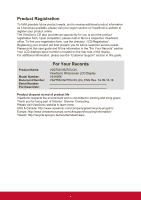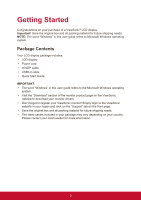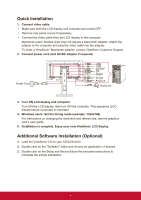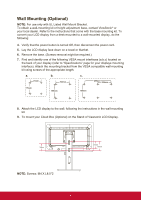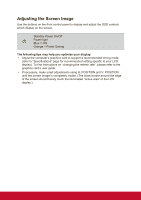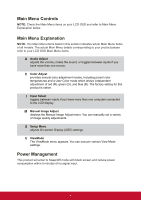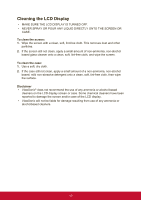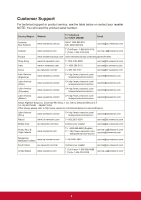ViewSonic VG2753_H2 VG2753 User Guide English - Page 15
Adjusting the Screen Image
 |
View all ViewSonic VG2753_H2 manuals
Add to My Manuals
Save this manual to your list of manuals |
Page 15 highlights
Adjusting the Screen Image Use the buttons on the front control panel to display and adjust the OSD controls which display on the screen. Standby Power On/Off Power light Blue = ON Orange = Power Saving The following tips may help you optimize your display: • Adjust the computer's graphics card to support a recommended timing mode (refer to "Specifications" page for recommended setting specific to your LCD display). To find instructions on "changing the refresh rate", please refer to the graphics card's user guide. • If necessary, make small adjustments using H. POSITION and V. POSITION until the screen image is completely visible. (The black border around the edge of the screen should barely touch the illuminated "active area" of the LCD display.) 7