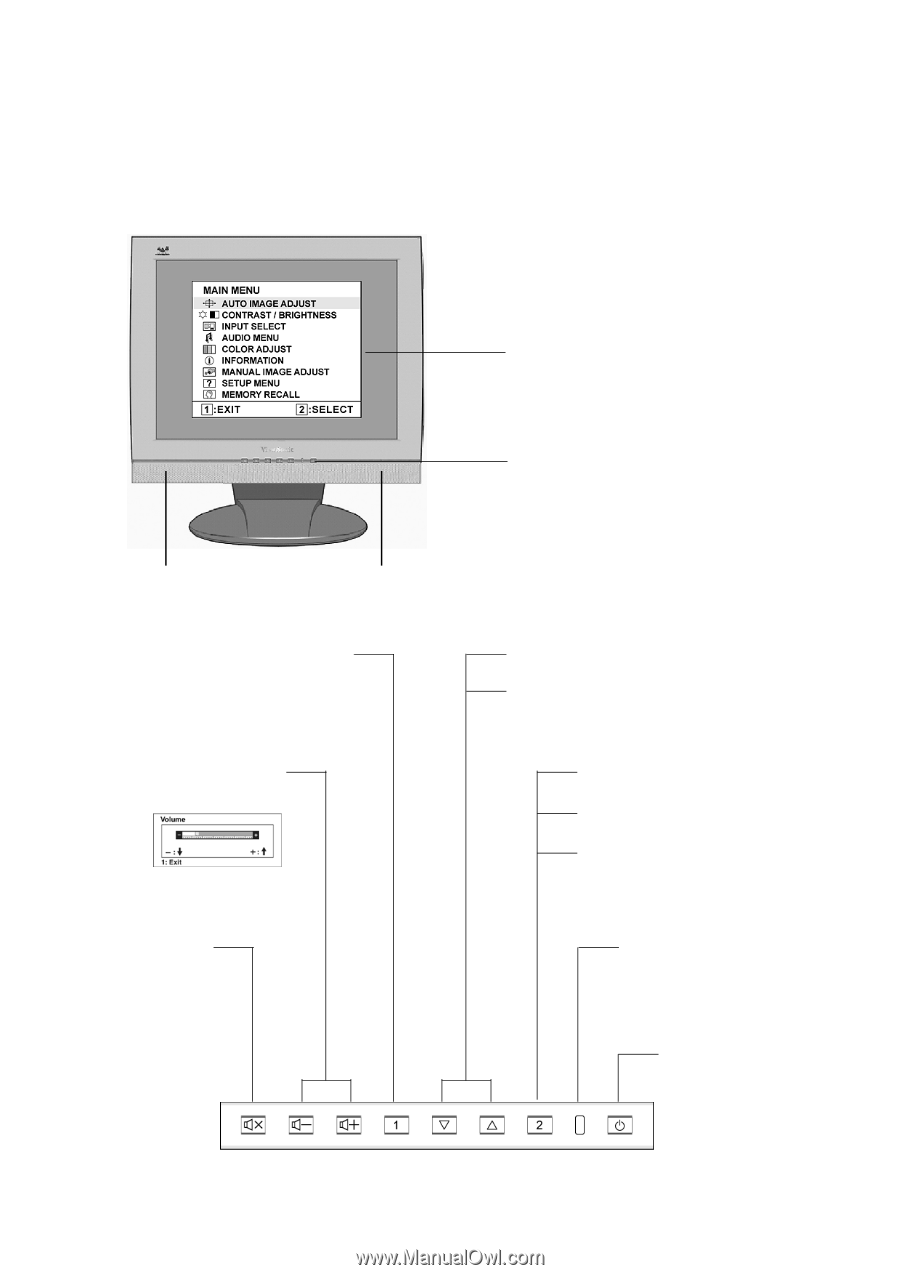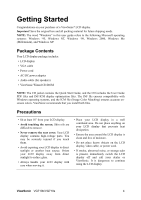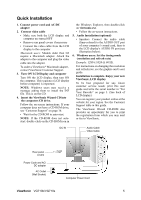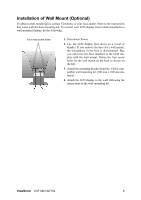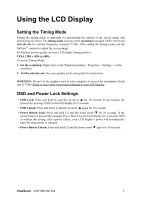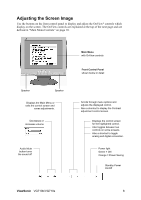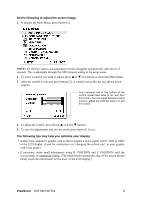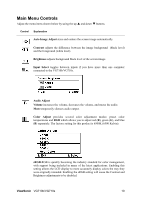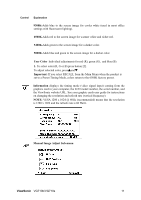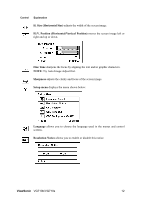ViewSonic VG710B User Guide - Page 10
Adjusting the Screen Image - green screen
 |
UPC - 766907000757
View all ViewSonic VG710B manuals
Add to My Manuals
Save this manual to your list of manuals |
Page 10 highlights
Adjusting the Screen Image Use the buttons on the front control panel to display and adjust the OnView® controls which display on the screen. The OnView controls are explained at the top of the next page and are defined in "Main Menu Controls" on page 10. Speaker Speaker Displays the Main Menu or exits the control screen and saves adjustments. Decreases or increases volume Audio Mute button turns the sound off Main Menu with OnView controls Front Control Panel shown below in detail Scrolls through menu options and adjusts the displayed control. Also a shortcut to display the Contrast adjustment control screen. Displays the control screen for the highlighted control. Also toggles between two controls on some screens. Also a shortcut to toggle analog and digital connection. Power light Green = ON Orange = Power Saving Standby Power On/Off ViewSonic VG710b/VG710s 8