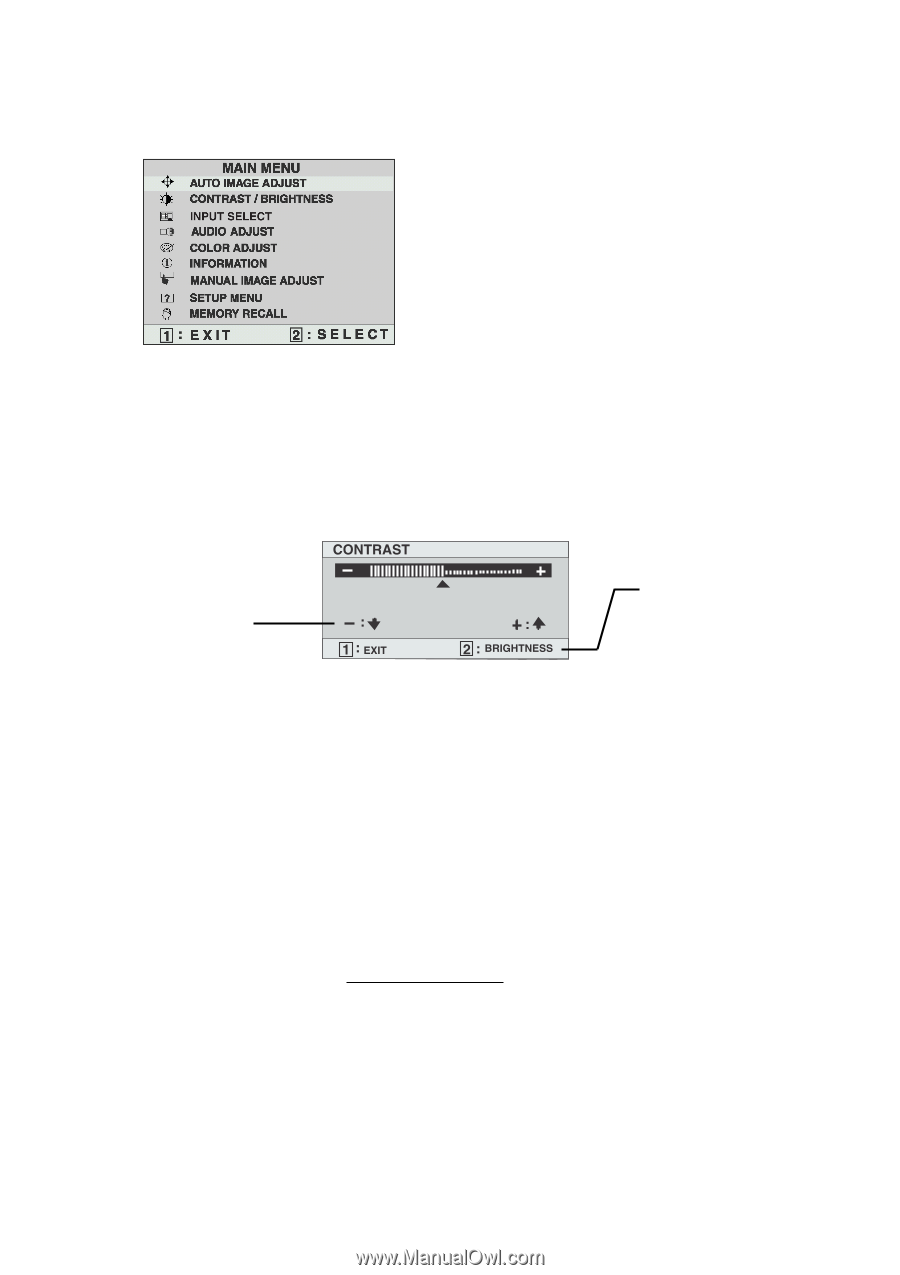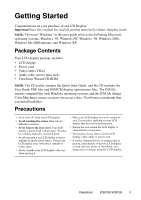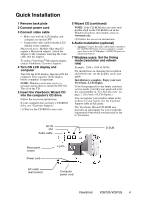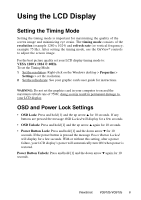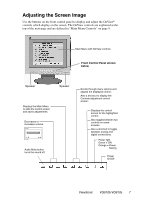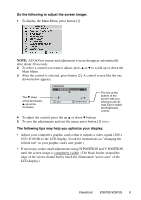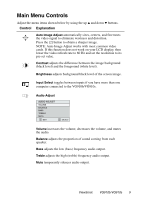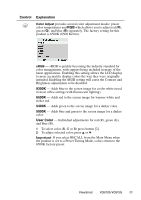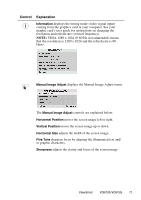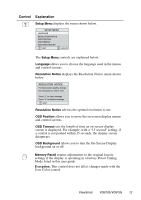ViewSonic VG910B User Guide - Page 9
Do the follow, ng to adju, t the, creen, The follow, may help you opt, ze your d - refresh rate
 |
UPC - 766907009149
View all ViewSonic VG910B manuals
Add to My Manuals
Save this manual to your list of manuals |
Page 9 highlights
Do the following to adjust the screen image: 1 To display the Main Menu, press button [1]. NOTE: All OnView menus and adjustment screens disappear automatically after about 30 seconds. 2 To select a control you want to adjust, press ▲ or ▼ to scroll up or down the Main Menu. 3 After the control is selected, press button [2]. A control screen like the one shown below appears. The ▼ down arrow decreases, ▲ up arrow increases The line at the bottom of the screen tells you what you can do next: Exit or select the Brightness control. 4 To adjust the control, press the up ▲ or down ▼ buttons. 5 To save the adjustments and exit the menu, press button [1] twice. The following tips may help you optimize your display: • Adjust your computer's graphic card so that it outputs a video signal 1280 x 1024 @ 60 Hz to the LCD display. (Look for instructions on "changing the refresh rate" in your graphic card's user guide.) • If necessary, make small adjustments using H POSITION and V POSITION until the screen image is completely visible. (The black border around the edge of the screen should barely touch the illuminated "active area" of the LCD display.) ViewSonic VG910b/VG910s 8