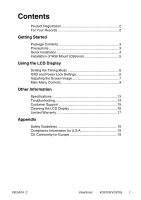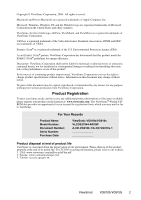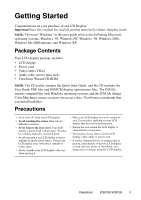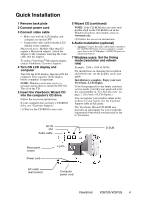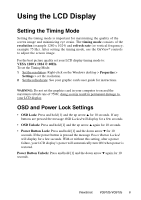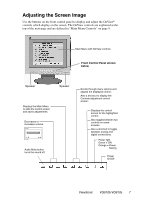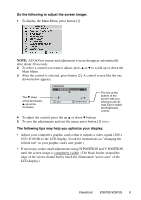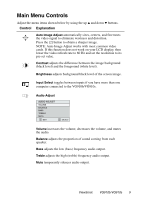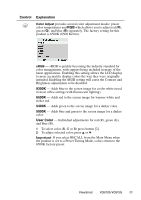ViewSonic VG910S User Guide - Page 6
tallat, on of Wall Mount Opt
 |
UPC - 766907009033
View all ViewSonic VG910S manuals
Add to My Manuals
Save this manual to your list of manuals |
Page 6 highlights
Installation of Wall Mount (Optional) To obtain a wall-mounting kit, contact ViewSonic or your local dealer. Refer to the instructions that come with the base mounting kit. To convert your LCD from a desk-mounted to a wall-mounted display, do the following: Four screw holes for wall mount 1 Disconnect Power. 2 Lay the LCD face down on a towel or blanket. Notice the four screw holes for the wall mount on the back as shown on the left. 3 Attach the mounting bracket from the VESA compatible wallmounting kit (100 mm x 100 mm distance). 4 Attach the LCD to the wall, following the instructions in the wall-mounting kit. ViewSonic VG910b/VG910s 5

In
s
tallat
i
on of Wall Mount (Opt
i
onal)
To obtain a wall-mounting kit, contact ViewSonic or your local dealer.
Refer to
the instructions that come with the base mounting kit. To convert your LCD
from a desk-mounted to a wall-mounted display, do the following:
1
Disconnect Power.
2
Lay the LCD face down on a
towel or blanket. Notice the four
screw holes for the wall mount on
the back as shown on the left.
3
Attach the mounting bracket
from the VESA compatible wall-
mounting kit (100 mm x 100 mm
distance).
4
Attach the LCD to the wall,
following the instructions in the
wall-mounting kit.
Four screw holes for wall mount
ViewSonic
VG
91
0
b
/VG
91
0
s
5