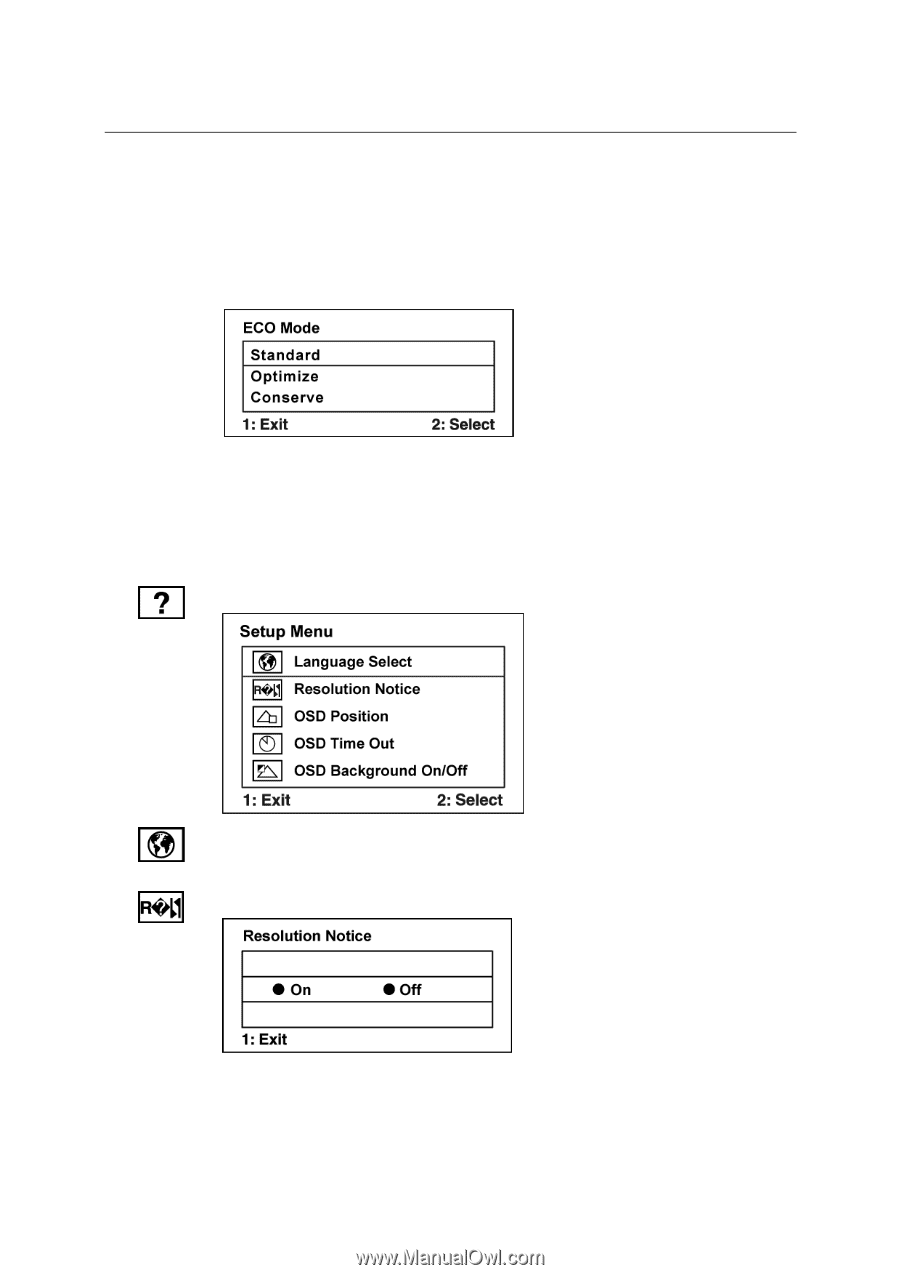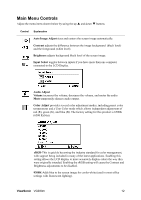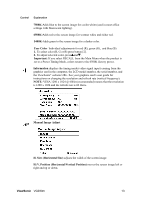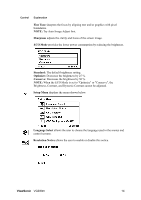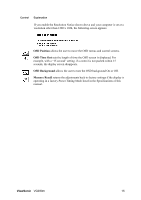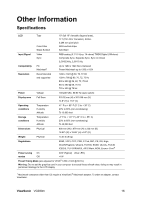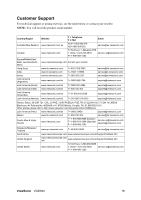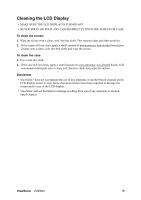ViewSonic VG930M VG930m User Guide, English - Page 17
Fine Tune, Sharpness, ECO Mode, Standard, Optimize, Conserve, Setup Menu, Language, Select,
 |
UPC - 766907227833
View all ViewSonic VG930M manuals
Add to My Manuals
Save this manual to your list of manuals |
Page 17 highlights
Control Explanation Fine Tune sharpens the focus by aligning text and/or graphics with pixel boundaries. NOTE: Try Auto Image Adjust first. Sharpness adjusts the clarity and focus of the screen image. ECO Mode provides the lower power consumption by reducing the brightness. Standard: The default brightness setting. Optimize: Decreases the brightness by 25 %. Conserve: Decreases the brightness by 50 %. NOTE: When the ECO Mode is set to "Optimize" or "Conserve", the Brightness, Contrast, and Dynamic Contrast cannot be adjusted. Setup Menu displays the menu shown below: Language Select allows the user to choose the language used in the menus and control screens. Resolution Notice allows the user to enable or disable this notice. ViewSonic VG930m 14