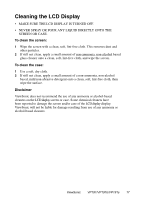ViewSonic VP191S User Guide - Page 14
Control, Explanation - specifications
 |
UPC - 766907956733
View all ViewSonic VP191S manuals
Add to My Manuals
Save this manual to your list of manuals |
Page 14 highlights
Control Explanation Input Priority If multiple computers will be connected to the display, this function can be used to select which computer has priority Depending on the selected Input Priority, the display will do a one time detection for available inputs when first powered on. For example: If the Input Priority setting is D-SUB=>D-SUB2=>DVI, then the first priority will be given to D-SUB1 when the display turns on. If there is no video signal on D-SUB1, then the next priority will be given to D-SUB-2, etc... In the case of only one signal being present at the three inputs, then the display will automatically detect and display that signal. The Input Priority setting can also be disabled. In this case, the input will return to the last setting when the display is first turned on. The user will need to control all the port settings manually under this condition. Inputs can be switched quickly by pressing the "Up" arrow button on the front panel controls. OSD Position allows you to move the on-screen display menus and control screens. OSD Timeout sets the length of time the on-screen display screen is displayed. For example, with a "30 second" setting, if a control is not pushed within 30 seconds, the display screen disappears. OSD Background On/Off allows you to turn the On-Screen Display background On or Off. OSD Pivot This function is used to rotate the OSD menu, when the display is changed from Landscape to Portrait mode. Memory Recall returns the adjustments back to factory settings if the display is operating in a factory Preset Timing Mode listed in the Specifications of this manual. ViewSonic VP191/VP191b/VP191s 13