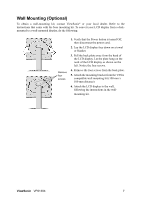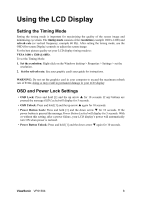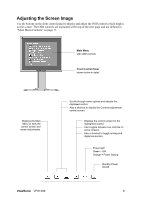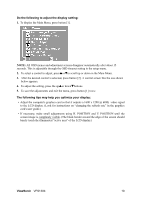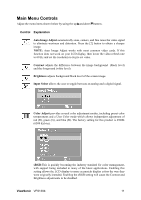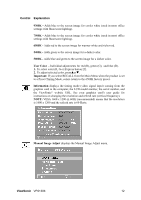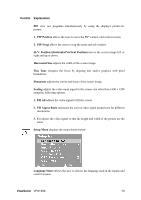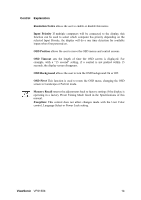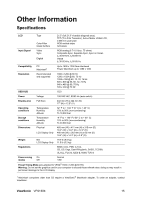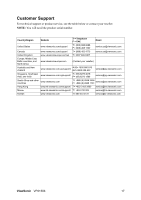ViewSonic VP2130B VP2130b User Guide, English - Page 16
K, 7500K, 6500K, 5400K, 5000K, User Color, Important, Information, Manual Image Adjust
 |
UPC - 766907144413
View all ViewSonic VP2130B manuals
Add to My Manuals
Save this manual to your list of manuals |
Page 16 highlights
Control Explanation 9300K - Adds blue to the screen image for cooler white (used in most office settings with fluorescent lighting). 7500K - Adds blue to the screen image for cooler white (used in most office settings with fluorescent lighting). 6500K - Adds red to the screen image for warmer white and richer red. 5400K - Adds green to the screen image for a darker color. 5000K - Adds blue and green to the screen image for a darker color. User Color - Individual adjustments for red (R), green (G), and blue (B). 1. To select color (R, G or B) press button [2]. 2. To adjust selected color, pressSorT. Important: If you select RECALL from the Main Menu when the product is set to a Preset Timing Mode, colors return to the 6500K factory preset. Information displays the timing mode (video signal input) coming from the graphics card in the computer, the LCD model number, the serial number, and the ViewSonic® website URL. See your graphics card's user guide for instructions on changing the resolution and refresh rate (vertical frequency). NOTE: VESA 1600 x 1200 @ 60Hz (recommended) means that the resolution is 1600 x 1200 and the refresh rate is 60 Hertz. Manual Image Adjust displays the Manual Image Adjust menu. ViewSonic VP2130b 12