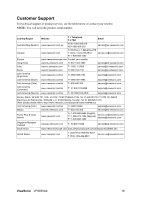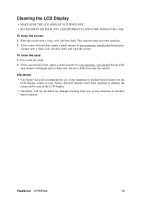ViewSonic VP2655WB VP2655wb User Guide (English) - Page 16
Fine Tune, Sharpness, Dynamic Contrast, Aspect ratio, Display Mode, PC mode, HD mode, ECO Mode, - color space
 |
UPC - 766907362015
View all ViewSonic VP2655WB manuals
Add to My Manuals
Save this manual to your list of manuals |
Page 16 highlights
Control Explanation Fine Tune sharpens the focus by aligning text and/or graphics with pixel boundaries. NOTE: Try Auto Image Adjust first. Sharpness adjusts the clarity and focus of the screen image. Dynamic Contrast allows the user to turn the contrast ratio enhancement on or off. Aspect ratio selects the image size for 1:1, fill aspect ratio & full screen. Display Mode provides two color space modes. The factory setting for this product is PC mode. PC mode sets color space to RGB for PC timing mode. HD mode sets color space to YUV for HD timing mode. ECO Mode provides the lower power consumption by reducing the brightness. Standard: The default brightness setting. Optimize: Decreases the brightness by 25 %. Conserve: Decreases the brightness by 50 %. Setup Menu displays the menu shown below: ViewSonic VP2655wb 14