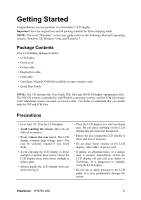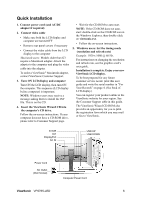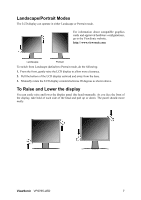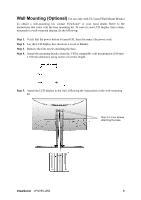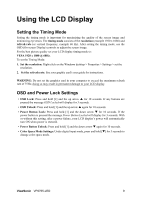ViewSonic VP2765-LED VP2765-LED User Guide (English) - Page 13
Adjusting the Screen Image
 |
View all ViewSonic VP2765-LED manuals
Add to My Manuals
Save this manual to your list of manuals |
Page 13 highlights
Adjusting the Screen Image Use the buttons on the front control panel to display and adjust the OSD controls which display on the screen. The OSD controls are explained at the top of the next page and are defined in "Main Menu Controls" on page 12. Main Menu with OSD controls Front Control Panel shown below in detail Displays the control screen for the highlighted control. Also toggles between two controls on some screens. Also a shortcut to toggle analog and digital connection. Scrolls through menu options and adjusts the displayed control. Also a shortcut to display the Contrast adjustment control screen. Displays the Main Menu or exits the control screen and saves adjustments. Power light Blue = ON Orange = Power Saving Standby Power On/Off ViewSonic VP2765-LED 10