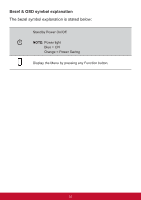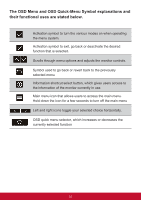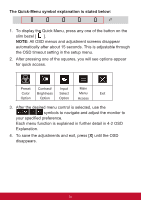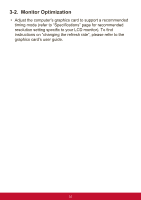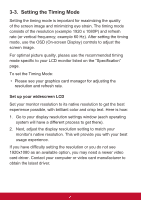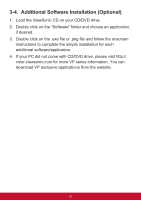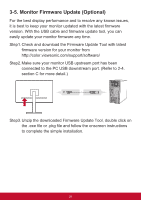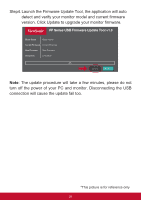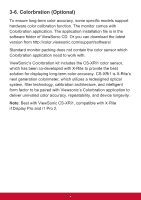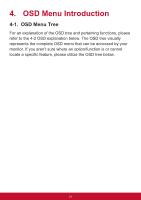ViewSonic VP3881 VP3881 User Guide English - Page 30
Setting the Timing Mode
 |
View all ViewSonic VP3881 manuals
Add to My Manuals
Save this manual to your list of manuals |
Page 30 highlights
3-3. Setting the Timing Mode Setting the timing mode is important for maximizing the quality of the screen image and minimizing eye strain. The timing mode consists of the resolution (example 1920 x 1080P) and refresh rate (or vertical frequency; example 60 Hz). After setting the timing mode, use the OSD (On-screen Display) controls to adjust the screen image. For optimal picture quality, please use the recommended timing mode specific to your LCD monitor listed on the "Specification" page. To set the Timing Mode: • Please see your graphics card manager for adjusting the resolution and refresh rate. Set up your widescreen LCD Set your monitor resolution to its native resolution to get the best experience possible, with brilliant color and crisp text. Here is how: 1. Go to your display resolution settings window (each operating system will have a different process to get there). 2. Next, adjust the display resolution setting to match your monitor's native resolution. This will provide you with your best usage experience. If you have difficulty setting the resolution or you do not see 1920x1080 as an available option, you may need a newer video card driver. Contact your computer or video card manufacturer to obtain the latest driver. 26