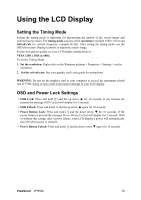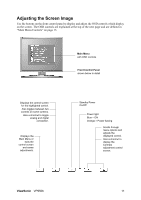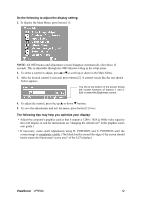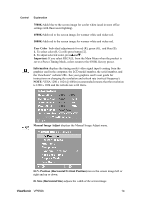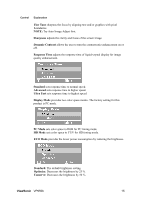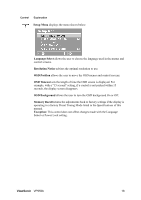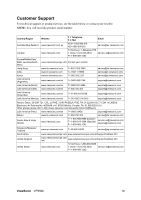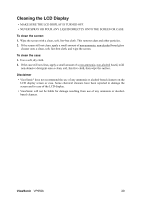ViewSonic VP950B VP950b User Guide, English - Page 18
Fine Tune, Sharpness, Dynamic Contrast, Response Time, Standard, Advanced, Ultra Fast, Display Mode
 |
UPC - 766907281415
View all ViewSonic VP950B manuals
Add to My Manuals
Save this manual to your list of manuals |
Page 18 highlights
Control Explanation Fine Tune sharpens the focus by aligning text and/or graphics with pixel boundaries. NOTE: Try Auto Image Adjust first. Sharpness adjusts the clarity and focus of the screen image. Dynamic Contrast allows the user to turn the contrast ratio enhancement on or off. Response Time adjusts the response time of liquid-crystal display for image quality enhancement. Standard sets response time to normal speed. Advanced sets response time to higher speed. Ultra Fast sets response time to highest speed. Display Mode provides two color space modes. The factory setting for this product is PC mode. PC Mode sets color space to RGB for PC timing mode. HD Mode sets color space to YUV for HD timing mode. ECO Mode provides the lower power consumption by reducing the brightness. Standard: The default brightness setting. Optimize: Decreases the brightness by 25 %. Conserve: Decreases the brightness by 50 %. ViewSonic VP950b 15