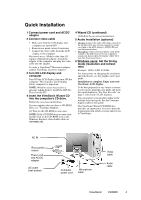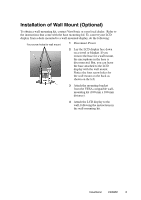ViewSonic VX2000 User Guide - Page 10
Main Menu Controls
 |
UPC - 766907539615
View all ViewSonic VX2000 manuals
Add to My Manuals
Save this manual to your list of manuals |
Page 10 highlights
Main Menu Controls Adjust the menu items shown below by using the up ▲ and down ▼ buttons. Control Explanation Auto Image Adjust sizes and centers the screen image automatically. Contrast adjusts the difference between the image background (black level) and the foreground (white level). Brightness adjusts background black level of the screen image. Input Select toggles between inputs if you have more than one computer connected to the VX2000. Audio Menu provides the following adjustments: Volume increases or decreases the loudness of the audio output. Balance adjusts the proportion of sound coming from each speaker. Bass adjusts the low (bass) frequency audio output. Treble adjusts the high (treble) frequency audio output. . ViewSonic VX2000 9