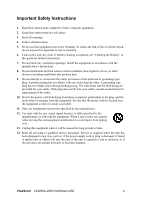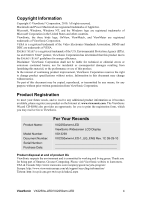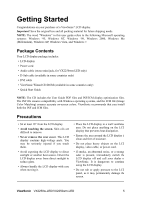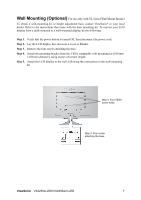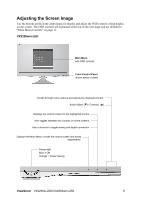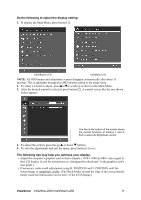ViewSonic VX2250wm-LED VX2250W-LED, VX2250WM-LED User Guide (English) - Page 10
Wall Mounting Optional - base
 |
UPC - 766907441413
View all ViewSonic VX2250wm-LED manuals
Add to My Manuals
Save this manual to your list of manuals |
Page 10 highlights
Wall Mounting (Optional) For use only with UL Listed Wall Mount Bracket To obtain a wall-mounting kit or height adjustment base, contact ViewSonic® or your local dealer. Refer to the instructions that come with the base mounting kit. To convert your LCD display from a desk-mounted to a wall-mounted display, do the following: Step 1. Verify that the power button is turned Off, then disconnect the power cord. Step 2. Lay the LCD display face down on a towel or blanket. Step 3. Remove the four screws attaching the base. Step 4. Attach the mounting bracket from the VESA compatible wall mounting kit (100 mm x 100 mm distance), using screws of correct length. Step 5. Attach the LCD display to the wall, following the instructions in the wall-mounting kit. Step 4. Four VESA screw holes Step 3. Four screw attaching the base ViewSonic VX2250w-LED/VX2250wm-LED 7