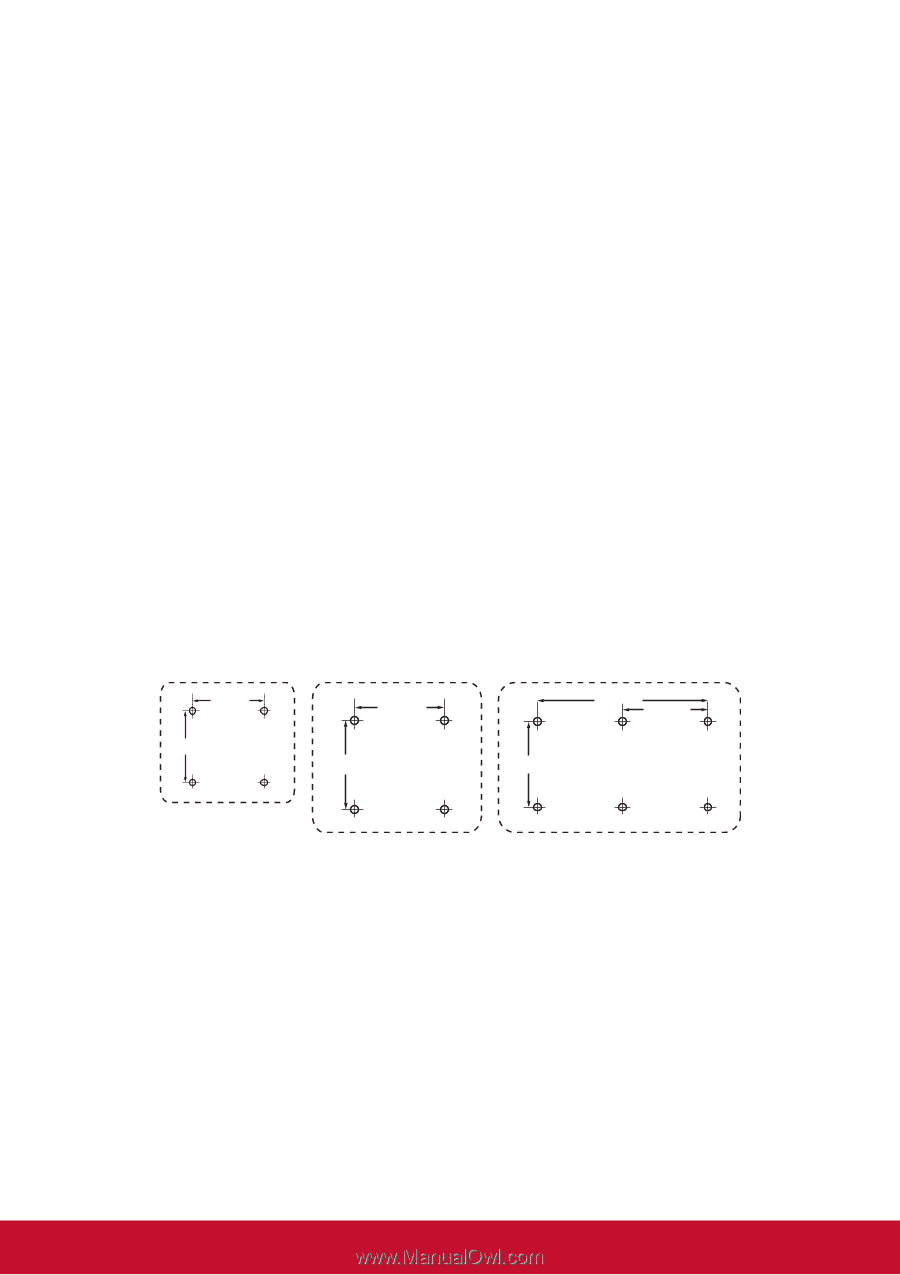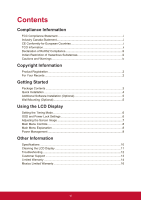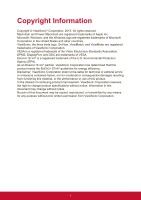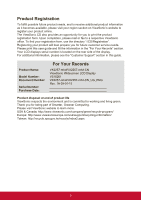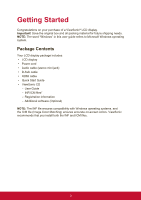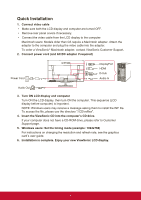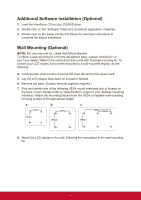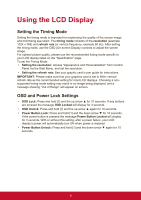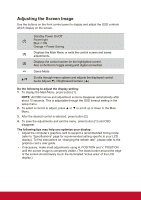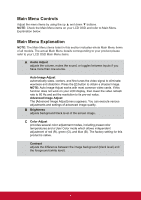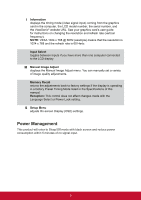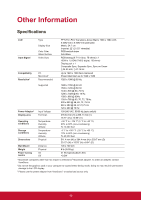ViewSonic VX2257-mhd VX2257-mhd User Guide English - Page 13
Additional Software Installation Optional, Wall Mounting Optional
 |
View all ViewSonic VX2257-mhd manuals
Add to My Manuals
Save this manual to your list of manuals |
Page 13 highlights
Additional Software Installation (Optional) 1. Load the ViewSonic CD on your CD/DVD drive. 2. Double click on the "Software" folder and choose an application, if desired. 3. Double click on the Setup.exe file and follow the onscreen instructions to complete the simple installation. Wall Mounting (Optional) NOTE: For use only with UL Listed Wall Mount Bracket. To obtain a wall-mounting kit or height adjustment base, contact ViewSonic® or your local dealer. Refer to the instructions that come with the base mounting kit. To convert your LCD display from a desk-mounted to a wall-mounted display, do the following: 4. Verify that the power button is turned Off, then disconnect the power cord. 5. Lay the LCD display face down on a towel or blanket. 6. Remove the base. (Screws removal might be required.) 7. Find and identify one of the following VESA mount interfaces (a,b,c) located on the back of your display (refer to "Specifications" page for your displays mounting interface). Attach the mounting bracket from the VESA compatible wall mounting kit using screws of the appropriate length. a. b. c. 75mm 100mm 200mm 100mm 75mm 100mm 100mm 8. Attach the LCD display to the wall, following the instructions in the wall-mounting kit. 5