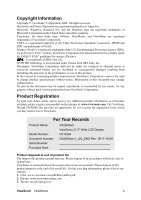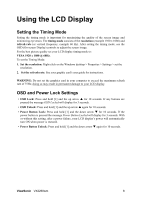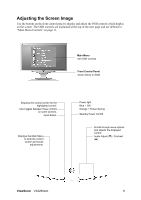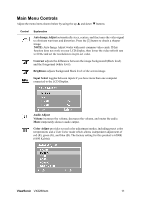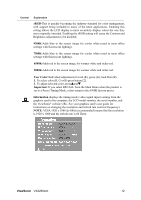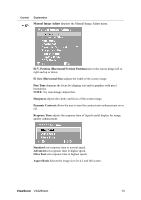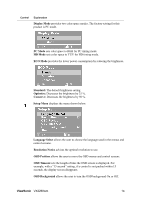ViewSonic VX2260WM User Guide - Page 11
Adjusting the Screen Image
 |
UPC - 766907322514
View all ViewSonic VX2260WM manuals
Add to My Manuals
Save this manual to your list of manuals |
Page 11 highlights
Adjusting the Screen Image Use the buttons on the front control panel to display and adjust the OSD controls which display on the screen. The OSD controls are explained at the top of the next page and are defined in "Main Menu Controls" on page 11. Main Menu with OSD controls Front Control Panel shown below in detail Displays the control screen for the highlighted control. Also toggles between three controls on some screens. Input Select. Displays the Main Menu or exits the control screen and saves adjustments. Power light Blue = ON Orange = Power Saving Standby Power On/Off Scrolls through menu options and adjusts the displayed control. Audio Adjust (T) / Contrast (S) ViewSonic VX2260wm 9
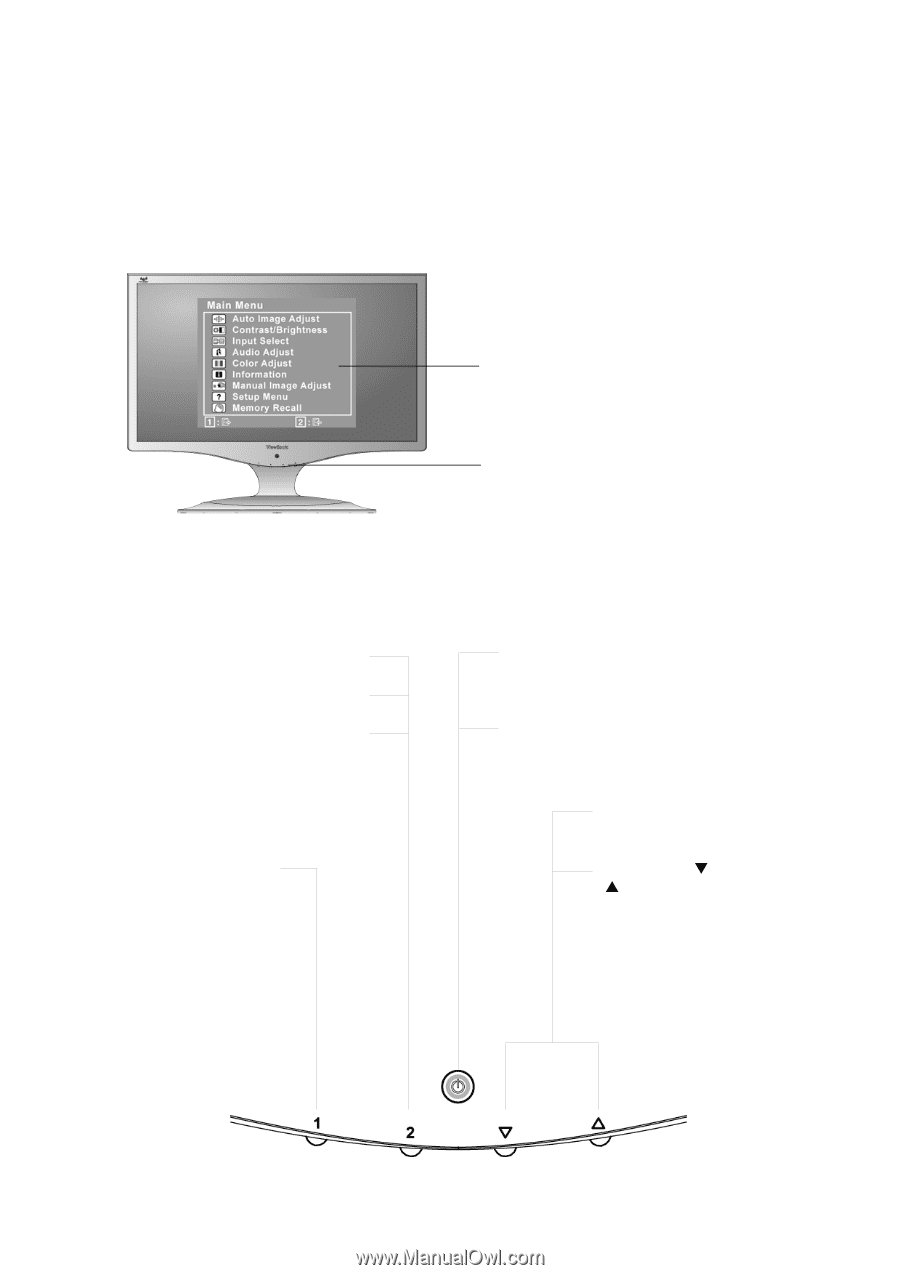
ViewSonic
VX2260wm
9
Adjusting the Screen Image
Use the buttons on the front control panel to display and adjust the OSD controls which display
on the screen. The OSD controls are explained at the top of the next page and are defined in
“Main Menu Controls” on page 11.
Main Menu
with OSD controls
Front Control Panel
shown below in detail
Scrolls through menu options
and adjusts the displayed
control.
Audio Adjust (
) / Contrast
(
)
Displays the control screen for the
highlighted control.
Also toggles between three controls
on some screens.
Input Select.
Power light
Blue = ON
Orange = Power Saving
Standby Power On/Off
Displays the Main Menu
or exits the control
screen and saves
adjustments.