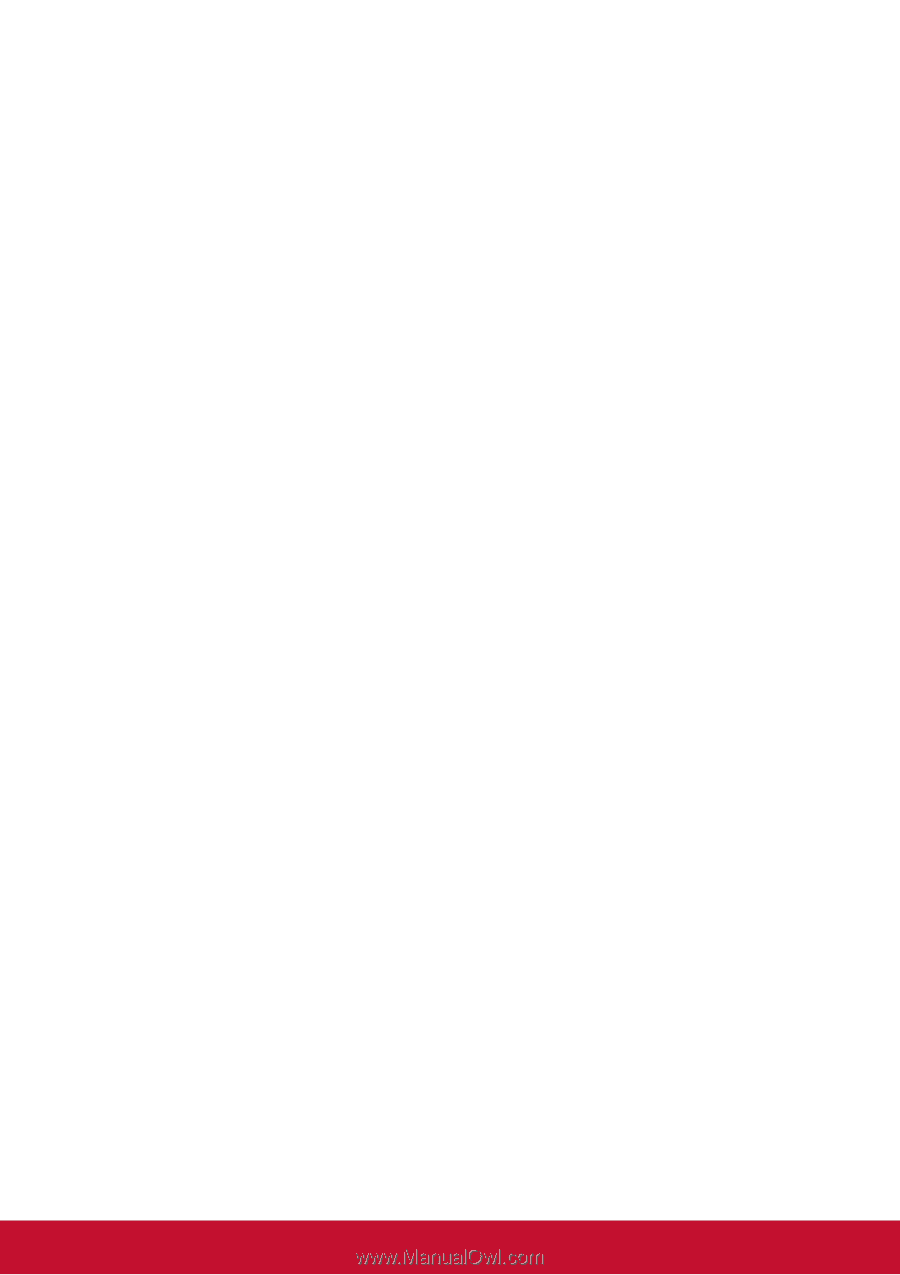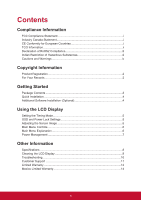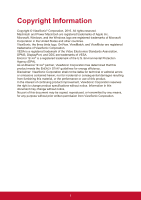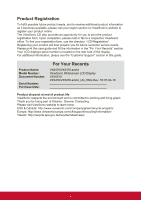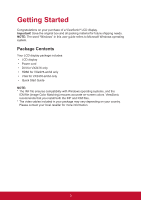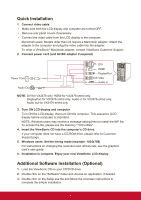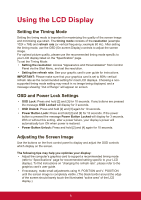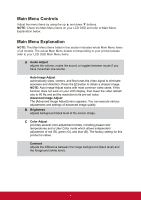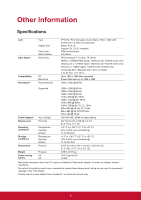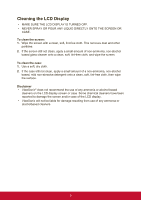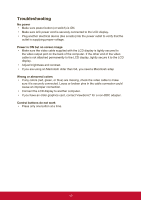ViewSonic VX2476-smhd VX2476-SMHD User Guide English - Page 13
Using the LCD Display
 |
View all ViewSonic VX2476-smhd manuals
Add to My Manuals
Save this manual to your list of manuals |
Page 13 highlights
Using the LCD Display Setting the Timing Mode Setting the timing mode is important for maximizing the quality of the screen image and minimizing eye strain. The timing mode consists of the resolution (example 1024 x 768) and refresh rate (or vertical frequency; example 60 Hz). After setting the timing mode, use the OSD (On-screen Display) controls to adjust the screen image. For optimal picture quality, please use the recommended timing mode specific to your LCD display listed on the "Specification" page. To set the Timing Mode: • Setting the resolution: Access "Appearance and Personalization" from Control Panel via the Start Menu, and set the resolution. • Setting the refresh rate: See your graphic card's user guide for instructions. IMPORTANT: Please make sure that your graphics card is set to 60Hz vertical refresh rate as the recommended setting for most LCD displays. Choosing a nonsupported timing mode setting may result in no image being displayed, and a message showing "Out of Range" will appear on screen. OSD and Power Lock Settings • OSD Lock: Press and hold [2] and [3] for 10 seconds. If any buttons are pressed the message OSD Locked will display for 3 seconds. • OSD Unlock: Press and hold [2] and [3] again for 10 seconds. • Power Button Lock: Press and hold [2] and [4] for 10 seconds. If the power button is pressed the message Power Button Locked will display for 3 seconds. With or without this setting, after a power failure, your display's power will automatically turn ON when power is restored. • Power Button Unlock: Press and hold [2] and [4] again for 10 seconds. Adjusting the Screen Image Use the buttons on the front control panel to display and adjust the OSD controls which display on the screen. The following tips may help you optimize your display: • Adjust the computer's graphics card to support a recommended timing mode (refer to "Specifications" page for recommended setting specific to your LCD display). To find instructions on "changing the refresh rate", please refer to the graphics card's user guide. • If necessary, make small adjustments using H. POSITION and V. POSITION until the screen image is completely visible. (The black border around the edge of the screen should barely touch the illuminated "active area" of the LCD display.) 5