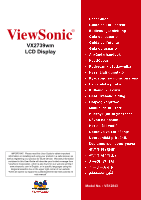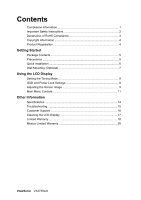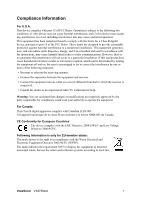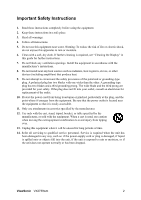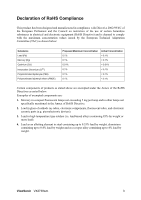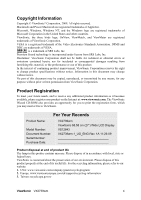ViewSonic VX2739wm VX2739wm User Guide (English)
ViewSonic VX2739wm Manual
 |
UPC - 766907394610
View all ViewSonic VX2739wm manuals
Add to My Manuals
Save this manual to your list of manuals |
ViewSonic VX2739wm manual content summary:
- ViewSonic VX2739wm | VX2739wm User Guide (English) - Page 1
ViewSonic® VX2739wm LCD Display IMPORTANT: Please read this User Guide to obtain important information on installing and using your product in a safe manner, as well as registering your product for future service. Warranty information contained in this User Guide will describe your limited coverage - ViewSonic VX2739wm | VX2739wm User Guide (English) - Page 2
LCD Display Setting the Timing Mode 8 OSD and Power Lock Settings 8 Adjusting the Screen Image 9 Main Menu Controls 11 Other Information Specifications 14 Troubleshooting 15 Customer Support 16 Cleaning the LCD Display 17 Limited Warranty 18 Mexico Limited Warranty 20 ViewSonic VX2739wm - ViewSonic VX2739wm | VX2739wm User Guide (English) - Page 3
comply with the limits for a Class B digital device, pursuant to part 15 of the FCC Rules. These limits are designed to provide and if not installed and used in accordance with the instructions, may cause harmful interference to radio communications. However, there local law. ViewSonic VX2739wm 1 - ViewSonic VX2739wm | VX2739wm User Guide (English) - Page 4
when the unit has been damaged in any way, such as: if the power-supply cord or plug is damaged, if liquid is spilled onto or objects fall into the unit, if the unit is exposed to rain or moisture, or if the unit does not operate normally or has been dropped. ViewSonic VX2739wm 2 - ViewSonic VX2739wm | VX2739wm User Guide (English) - Page 5
exceeding 5 mg per lamp and in other lamps not specifically mentioned in the Annex of RoHS Directive. 2. Lead in ray tubes, electronic components, fluorescent tubes, and electronic ceramic parts (e.g. piezoelectronic devices). 3. Lead in high temperature type solders weight. ViewSonic VX2739wm 3 - ViewSonic VX2739wm | VX2739wm User Guide (English) - Page 6
to print the registration form, which you may mail or fax to ViewSonic. For Your Records Product Name: Model Number: Document Number: Serial Number: Purchase Date: VX2739wm ViewSonic 68.58 cm (27") Wide LCD Display VS12843 VX2739wm-1_UG_ENG Rev. 1A 11-26-09 Product disposal at end of product - ViewSonic VX2739wm | VX2739wm User Guide (English) - Page 7
• USB cable • ViewSonic Wizard CD-ROM • Quick Start Guide NOTE: The CD includes the User Guide PDF files and INF/ICM display optimization files. The INF file ensures compatibility with Windows operating systems, and the ICM file (Image Color Matching) ensures accurate on-screen colors. ViewSonic - ViewSonic VX2739wm | VX2739wm User Guide (English) - Page 8
the on-screen instructions. 5. Windows users: Set the timing mode (resolution and refresh rate) Example: 1920 x 1080 @ 60 Hz. For instructions on changing the resolution and refresh rate, see the graphics card's user guide. Installation is complete. Enjoy your new ViewSonic LCD display. To be best - ViewSonic VX2739wm | VX2739wm User Guide (English) - Page 9
bracket from the VESA compatible wall mounting kit (200 mm x 100 mm distance), using screws of correct length. Step 5. Attach the LCD display to the wall, following the instructions in the wall-mounting kit. Step 4. Six VESA screw holes Step 3. Four screws attaching the base ViewSonic VX2739wm 7 - ViewSonic VX2739wm | VX2739wm User Guide (English) - Page 10
the best picture quality set your LCD display timing mode to: VESA 1920 x 1080 @ 60Hz. To set the Timing Mode: 1. Set the resolution: Right-click on the Windows desktop > Properties > Settings > set the resolution. 2. Set the refresh rate: See your graphic card's user guide for instructions. WARNING - ViewSonic VX2739wm | VX2739wm User Guide (English) - Page 11
controls Power light Blue = ON Orange = Power Saving Standby Power On/Off Displays the Main Menu or exits the control screen and saves screen for the highlighted control. Also toggles between two controls on some screens. Also a shortcut to toggle analog and digital connection. ViewSonic VX2739wm - ViewSonic VX2739wm | VX2739wm User Guide (English) - Page 12
outputs a 1920 x 1080 @ 60Hz video signal to the LCD display. (Look for instructions on "changing the refresh rate" in the graphics card's user guide.) • If necessary, make small adjustments using H. POSITION and V. POSITION until the screen image is completely visible. (The black border around the - ViewSonic VX2739wm | VX2739wm User Guide (English) - Page 13
Image Adjust works with most common video cards. If this function does not work on your LCD display, then lower the video refresh rate to 60 Hz and set the resolution to its pre-set value. Contrast adjusts the difference between the image background (black level) and the foreground (white level - ViewSonic VX2739wm | VX2739wm User Guide (English) - Page 14
for red (R), green (G), and blue (B). 1. To select color (R, G or B) press button [2]. 2. To adjust selected color, pressSandT. Important: If you select RECALL from the Main Menu when the product is set to a Preset Timing Mode, colors return to the 6500K factory preset. ViewSonic VX2739wm 12 - ViewSonic VX2739wm | VX2739wm User Guide (English) - Page 15
input) coming from the graphics card in the computer, the LCD model number, the serial number, and the ViewSonic® website URL. See your graphics card's user guide for instructions on changing the resolution and refresh rate (vertical frequency). NOTE: VESA 1920 x 1080 @ 60Hz (recommended) means that - ViewSonic VX2739wm | VX2739wm User Guide (English) - Page 16
image size for 4:3 and full screen. Display Mode provides two color space modes. The factory setting for this product is RGB mode. RGB Mode sets color space to RGB for PC timing mode. YUV Mode sets color space to YUV for HD timing mode. ECO Mode provides the lower power consumption by reducing the - ViewSonic VX2739wm | VX2739wm User Guide (English) - Page 17
only) Memory Recall returns the adjustments back to factory settings if the display is operating in a factory Preset Timing Mode listed in the Specifications of this manual. Exception: This control does not affect changes made with the Language Select or Power Lock setting. ViewSonic VX2739wm 15 - ViewSonic VX2739wm | VX2739wm User Guide (English) - Page 18
Information Specifications LCD Type Color Filter Glass Surface 68.58 cm/27" (full 68.58 cm/27" wide viewable diagonal area), TFT (Thin Film Transistor), Active Matrix 1920 x 1080 LCD, 0.3114 mm pixel pitch RGB vertical stripe Anti-Glare Input Signal Video Sync Compatibility PC Macintosh1 - ViewSonic VX2739wm | VX2739wm User Guide (English) - Page 19
Troubleshooting No power • Make sure power button (or switch) is ON. • Make sure A/C power cord is securely connected to the LCD display. • Plug another electrical device (like a radio) into the power outlet to verify that the outlet is supplying proper voltage. Power is ON but no screen image • - ViewSonic VX2739wm | VX2739wm User Guide (English) - Page 20
your reseller [email protected] www.viewsoniceurope.com www.viewsoniceurope.com/ service_gb@viewsoniceurope /uk/ uk/support/call-desk/ .com www.viewsonic.com T (Toll-Free)= 1-800-688-6688 T (Toll)= 1-424-233-2530 [email protected] F= 1-909-468-1202 ViewSonic VX2739wm 18 - ViewSonic VX2739wm | VX2739wm User Guide (English) - Page 21
use of any ammonia or alcohol-based cleaners on the LCD display screen or case. Some chemical cleaners have been reported to damage the screen and/or case of the LCD display. • ViewSonic will not be liable for damage resulting from use of any ammonia or alcoholbased cleaners. ViewSonic VX2739wm 19 - ViewSonic VX2739wm | VX2739wm User Guide (English) - Page 22
follow instructions supplied with the product. b. Any damage of the product due to shipment. c. Removal or installation of the product. d. Causes external to the product, such as electrical power fluctuations or failure. e. Use of supplies or parts not meeting ViewSonic's specifications. f. Normal - ViewSonic VX2739wm | VX2739wm User Guide (English) - Page 23
Sales outside the U.S.A. and Canada: For warranty information and service on ViewSonic products sold outside of the U.S.A. and Canada, contact ViewSonic or your local ViewSonic .com under Support/Warranty Information. 4.3: ViewSonic LCD Warranty ViewSonic VX2739wm Page 2 of 2 LCD_LW02 Rev. - ViewSonic VX2739wm | VX2739wm User Guide (English) - Page 24
repair, or failure to follow instructions supplied with the product. b. Any damage of the product due to shipment. c. Causes external to the product, such as electrical power fluctuations or failure. d. Use of supplies or parts not meeting ViewSonic's specifications. e. Normal wear and tear. f. Any - ViewSonic VX2739wm | VX2739wm User Guide (English) - Page 25
Mexico FOR USA SUPPORT: ViewSonic Corporation 381 Brea Canyon Road, Walnut, CA. 91789 USA Tel: 800-688-6688 (English); 866-323-8056 (Spanish); Fax: 1-800-685-7276 E-Mail: http://www.viewsonic.com 4.3: ViewSonic Mexico Limited Warranty Page 2 of 2 LCD_LW03 Rev. 1a 06-11-07 ViewSonic VX2739wm 23 - ViewSonic VX2739wm | VX2739wm User Guide (English) - Page 26
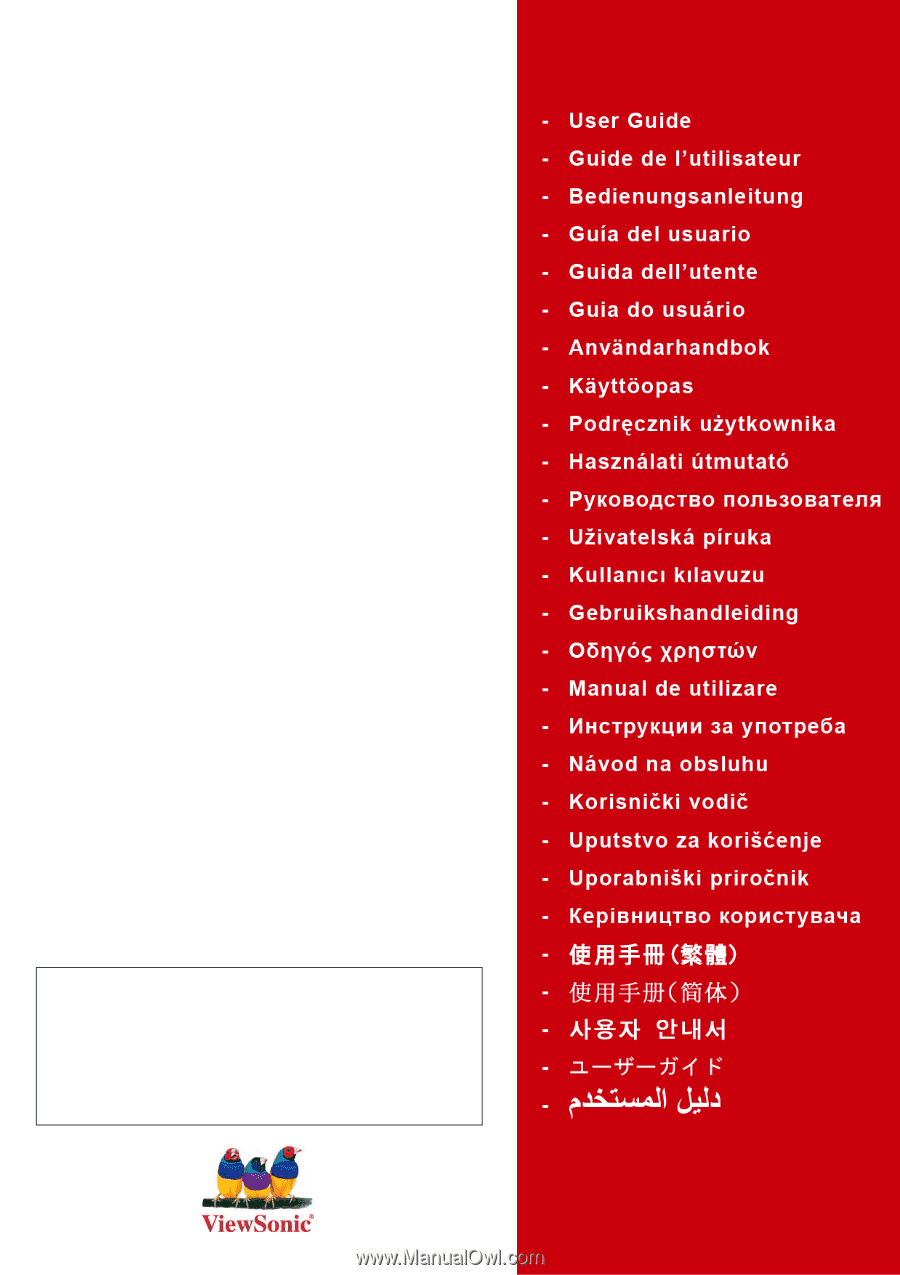
ViewSonic
®
VX2739wm
LCD Display
Model No. : VS12843
IMPORTANT:
Please read this User Guide to obtain important
information on installing and using your product in a safe manner, as
well as registering your product for future service.
Warranty information
contained in this User Guide will describe your limited coverage from
ViewSonic Corporation, which is also found on our web site at http://
www.viewsonic.com in English, or in specific languages using the
Regional selection box in the upper right corner of our website.
“Antes de operar su equipo lea cuidadosamente las instrucciones en
este manual”