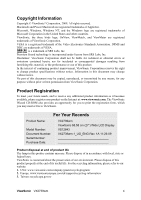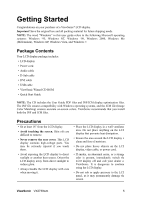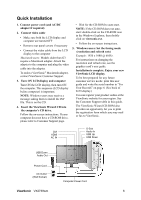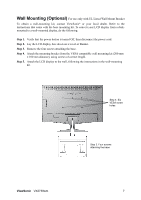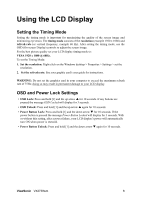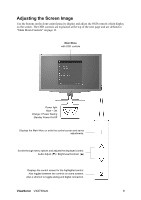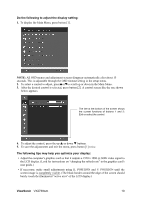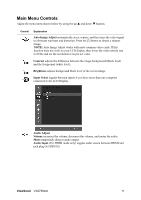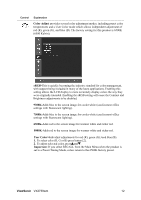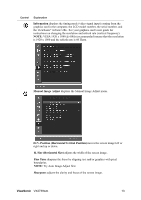ViewSonic VX2739wm VX2739wm User Guide (English) - Page 11
Adjusting the Screen Image
 |
UPC - 766907394610
View all ViewSonic VX2739wm manuals
Add to My Manuals
Save this manual to your list of manuals |
Page 11 highlights
Adjusting the Screen Image Use the buttons on the front control panel to display and adjust the OSD controls which display on the screen. The OSD controls are explained at the top of the next page and are defined in "Main Menu Controls" on page 11. Main Menu with OSD controls Power light Blue = ON Orange = Power Saving Standby Power On/Off Displays the Main Menu or exits the control screen and saves adjustments. Scrolls through menu options and adjusts the displayed control. Audio Adjust (T) / Brightness/Contrast (S) Displays the control screen for the highlighted control. Also toggles between two controls on some screens. Also a shortcut to toggle analog and digital connection. ViewSonic VX2739wm 9
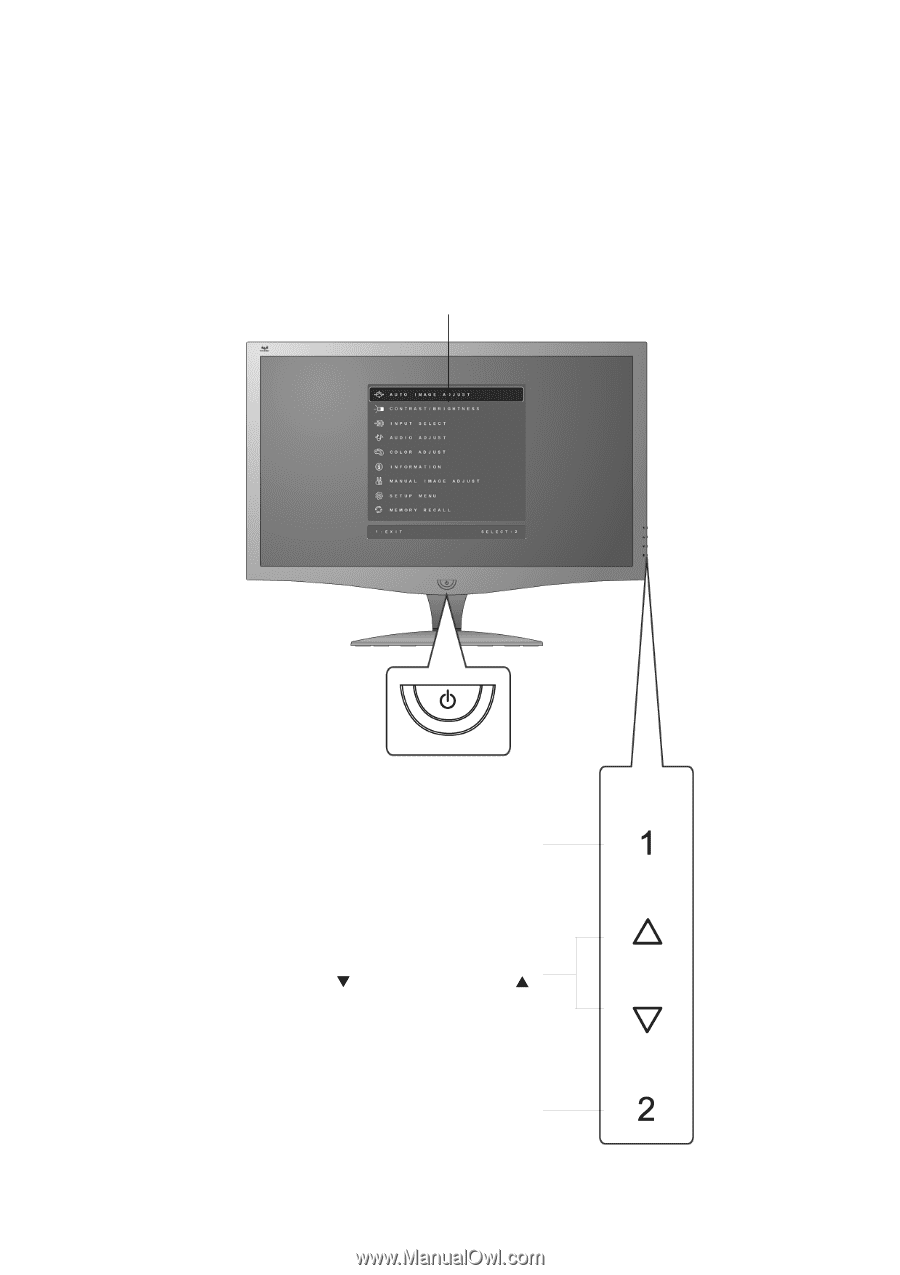
ViewSonic
VX2739wm
9
Adjusting the Screen Image
Use the buttons on the front control panel to display and adjust the OSD controls which display
on the screen. The OSD controls are explained at the top of the next page and are defined in
“Main Menu Controls” on page 11.
Main Menu
with OSD controls
Scrolls through menu options and adjusts the displayed control.
Audio Adjust (
) / Brightness/Contrast
(
)
Displays the control screen for the highlighted control.
Also toggles between two controls on some screens.
Also a shortcut to toggle analog and digital connection.
Power light
Blue = ON
Orange = Power Saving
Standby Power On/Off
Displays the Main Menu or exits the control screen and saves
adjustments.