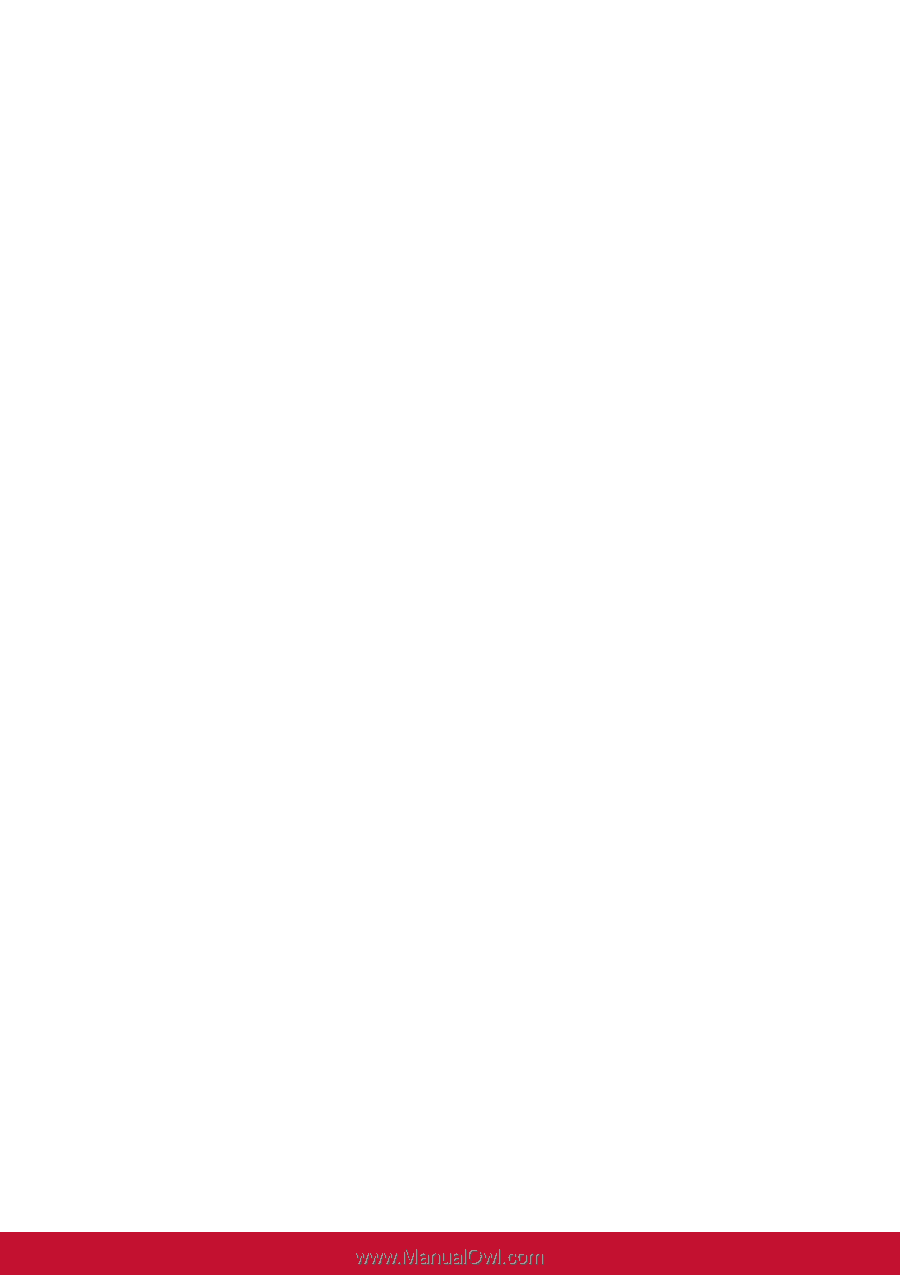ViewSonic VX2770Smh-LED VX2770SMH-LED, VX2770SMH-LED-CN User Guide (English) - Page 19
Troubleshooting - power button
 |
View all ViewSonic VX2770Smh-LED manuals
Add to My Manuals
Save this manual to your list of manuals |
Page 19 highlights
Troubleshooting No power • Make sure power button (or switch) is ON. • Make sure A/C power cord is securely connected to the LCD display. • Plug another electrical device (like a radio) into the power outlet to verify that the outlet is supplying proper voltage. Power is ON but no screen image • Make sure the video cable supplied with the LCD display is tightly secured to the video output port on the back of the computer. If the other end of the video cable is not attached permanently to the LCD display, tightly secure it to the LCD display. • Adjust brightness and contrast. • If you are using an Macintosh older than G3, you need a Macintosh adapter. Wrong or abnormal colors • If any colors (red, green, or blue) are missing, check the video cable to make sure it is securely connected. Loose or broken pins in the cable connector could cause an improper connection. • Connect the LCD display to another computer. • If you have an older graphics card, contact ViewSonic® for a non-DDC adapter. Control buttons do not work • Press only one button at a time. Install SRS Premium Sound Software Installation Procedure: 1. Load the ViewSonic CD Wizard on your CD/DVD drive, and then exit the Wizard installation process. 2. Right click on the Start button and select Explore. 3. Locate the ViewSonic Wizard CD (The ViewSonic Wizard always has the 3 birds logo), click on the + sign to expand the folders. 4. Double click on the SRSPremiumSound folder and double click on the Setup.exe file and follow the onscreen instructions to complete the simple installation. 16