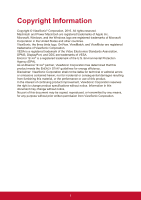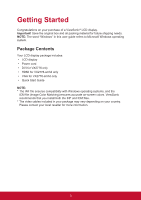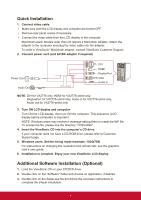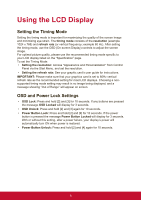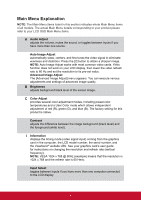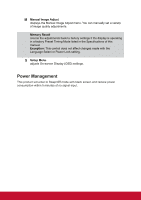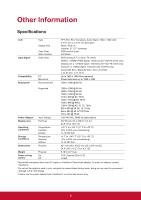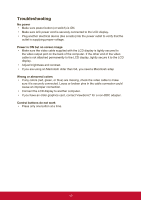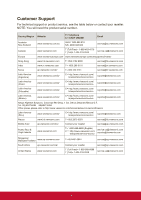ViewSonic VX2776-smhd VX2776-SMHD User Guide English - Page 14
Main Menu Explanation
 |
View all ViewSonic VX2776-smhd manuals
Add to My Manuals
Save this manual to your list of manuals |
Page 14 highlights
Main Menu Explanation NOTE: The Main Menu items listed in this section indicates whole Main Menu items of all models. The actual Main Menu details corresponding to your product please refer to your LCD OSD Main Menu items. A Audio Adjust adjusts the volume, mutes the sound, or toggles between inputs if you have more than one source. Auto Image Adjust automatically sizes, centers, and fine tunes the video signal to eliminate waviness and distortion. Press the [2] button to obtain a sharper image. NOTE: Auto Image Adjust works with most common video cards. If this function does not work on your LCD display, then lower the video refresh rate to 60 Hz and set the resolution to its pre-set value. Advanced Image Adjust The [Advanced Image Adjust] menu appears. You can execute various adjustments and settings of advanced image quality. B Brightness adjusts background black level of the screen image. C Color Adjust provides several color adjustment modes, including preset color temperatures and a User Color mode which allows independent adjustment of red (R), green (G), and blue (B). The factory setting for this product is native. Contrast adjusts the difference between the image background (black level) and the foreground (white level). I Information displays the timing mode (video signal input) coming from the graphics card in the computer, the LCD model number, the serial number, and the ViewSonic® website URL. See your graphics card's user guide for instructions on changing the resolution and refresh rate (vertical frequency). NOTE: VESA 1024 x 768 @ 60Hz (example) means that the resolution is 1024 x 768 and the refresh rate is 60 Hertz. Input Select toggles between inputs if you have more than one computer connected to the LCD display. 6