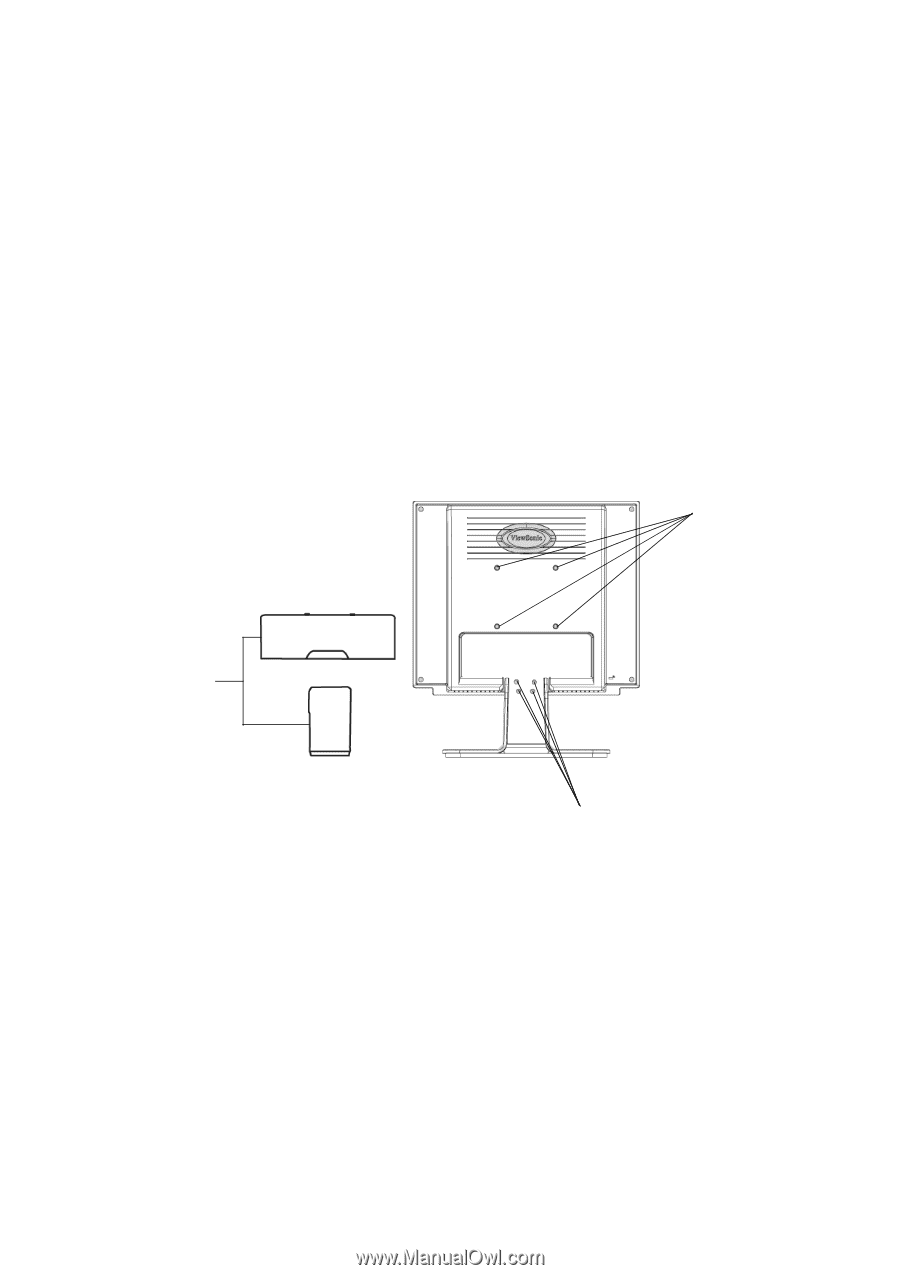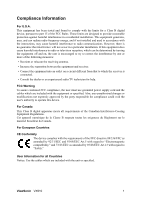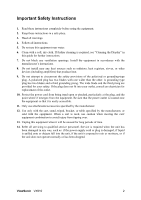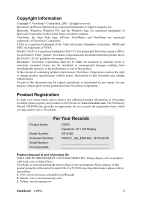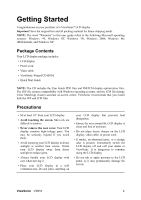ViewSonic VX910 User Guide - Page 8
Wall Mounting Optional
 |
UPC - 766907022711
View all ViewSonic VX910 manuals
Add to My Manuals
Save this manual to your list of manuals |
Page 8 highlights
Wall Mounting (Optional) To obtain a wall-mounting kit, contact ViewSonic® or your local dealer. Refer to the instructions that come with the base mounting kit. To convert your LCD display from a deskmounted to a wall-mounted display, do the following: 1. Verify that the Power button is turned OFF, then disconnect the power cord. 2. Lay the LCD display face down on a towel or blanket. 3. Remove the rear panel covers from the back of the LCD display. 4. Remove the four screws attaching the base. 5. Remove the Rubber Plugs from inside the four VESA screw holes. 6. Attach the mounting bracket from the VESA compatible wall mounting kit (100 mm x 100 mm distance). 7. Attach the LCD display to the wall, following the instructions in the wall-mounting kit. Four VESA screw holes Rear panel covers Four base screws ViewSonic VX910 6