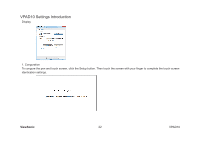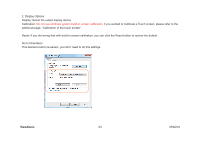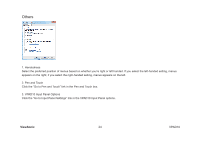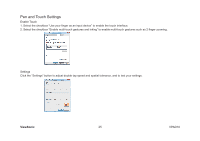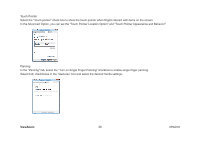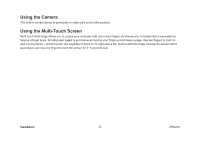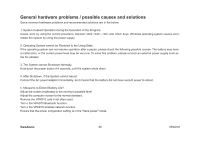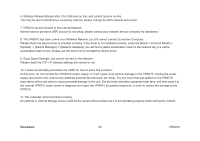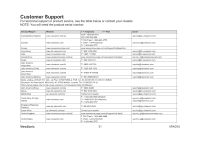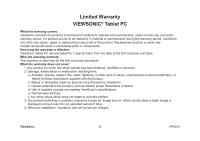ViewSonic ViewPad 10 ViewPad 10 User Guide (English) - Page 37
Using the Camera
 |
View all ViewSonic ViewPad 10 manuals
Add to My Manuals
Save this manual to your list of manuals |
Page 37 highlights
Using the Camera The built-in camera allows to participate in video calls and to take pictures. Using the Multi-Touch Screen Multi touch technology allows you to control your computer with one or two fingers simultaneously. A double click is equivalent to tapping a finger twice. Scrolling web pages is as intuitive as moving your finger up and down a page. Use two fingers to zoom in and out of pictures - pinch to zoom out, separate to zoom in. To right click a file, touch it with one finger and tap the screen with a second(you can use one finger to touch the screen for 2~3 seconds too). ViewSonic 27 VPAD10
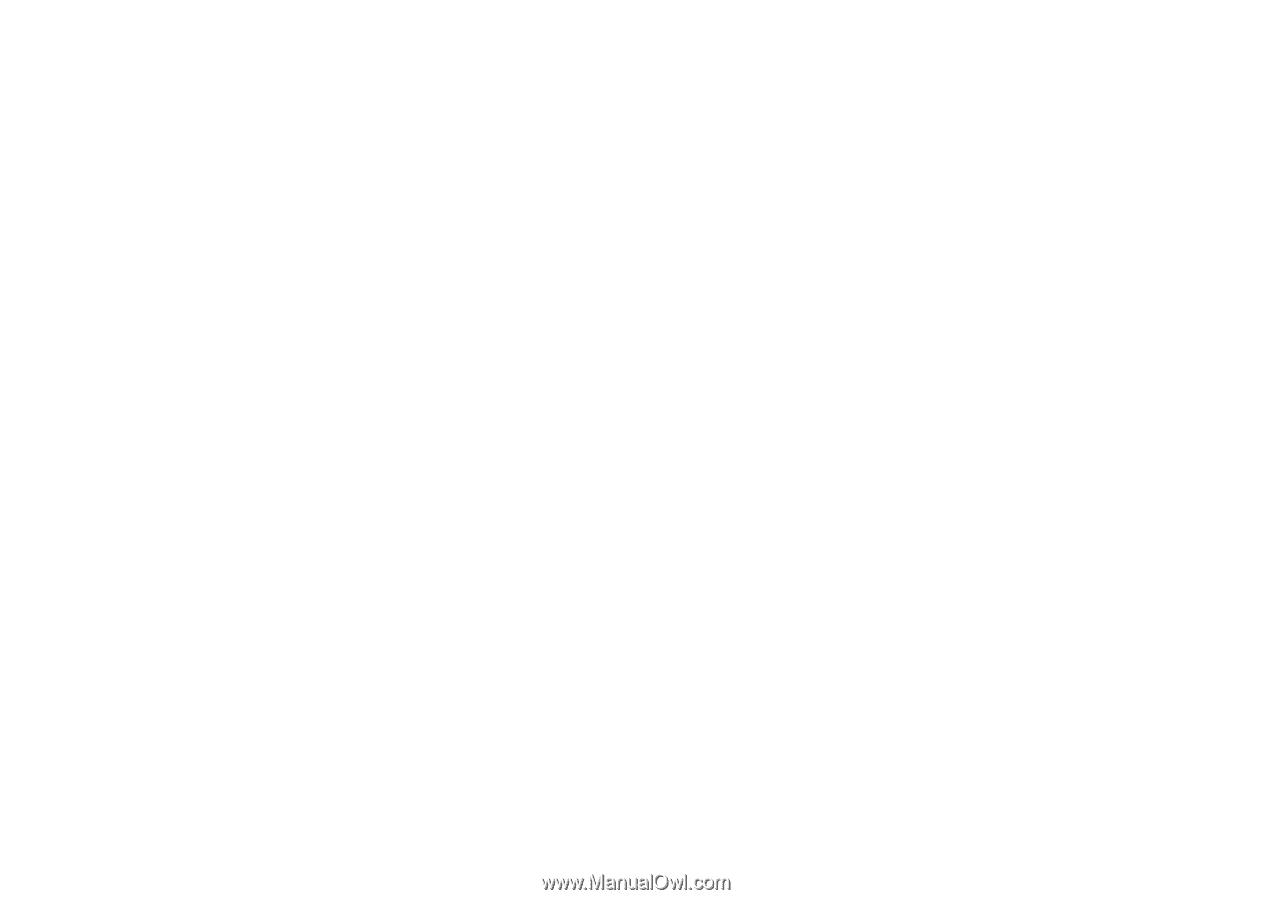
27
ViewSonic
VPAD10
Using the Camera
The built-in camera allows to participate in video calls and to take pictures.
Using the Multi-Touch Screen
Multi touch technology allows you to control your computer with one or two fingers simultaneously. A double click is equivalent to
tapping a finger twice. Scrolling web pages is as intuitive as moving your finger up and down a page. Use two fingers to zoom in
and out of pictures – pinch to zoom out, separate to zoom in. To right click a file, touch it with one finger and tap the screen with a
second(you can use one finger to touch the screen for 2~3 seconds too).