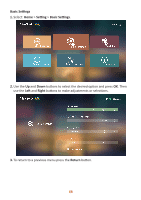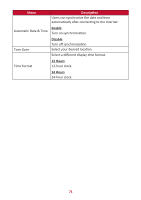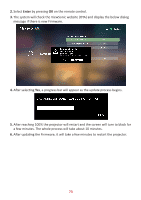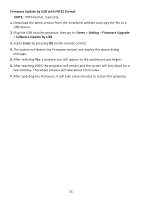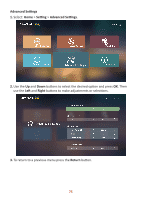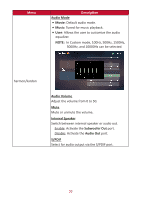ViewSonic X1000-4K User Guide - Page 72
Firmware Upgrade, Firmware Update Online, Online, Se²ng, Soſtware Update
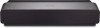 |
View all ViewSonic X1000-4K manuals
Add to My Manuals
Save this manual to your list of manuals |
Page 72 highlights
Firmware Upgrade Users can update the firmware by internet or USB, and check the version number. NOTE: Do not unplug the power cord, USB, or disconnect from the Internet during the upgrading process. 1. Before entering the Firmware Upgrade menu, ensure the projector is connected to the Internet. 2. To enter the menu, select: Home > Setting > Firmware Upgrade. Firmware Update Online 1. Go to: Home > Setting > Firmware Upgrade > Software Update Online. 72
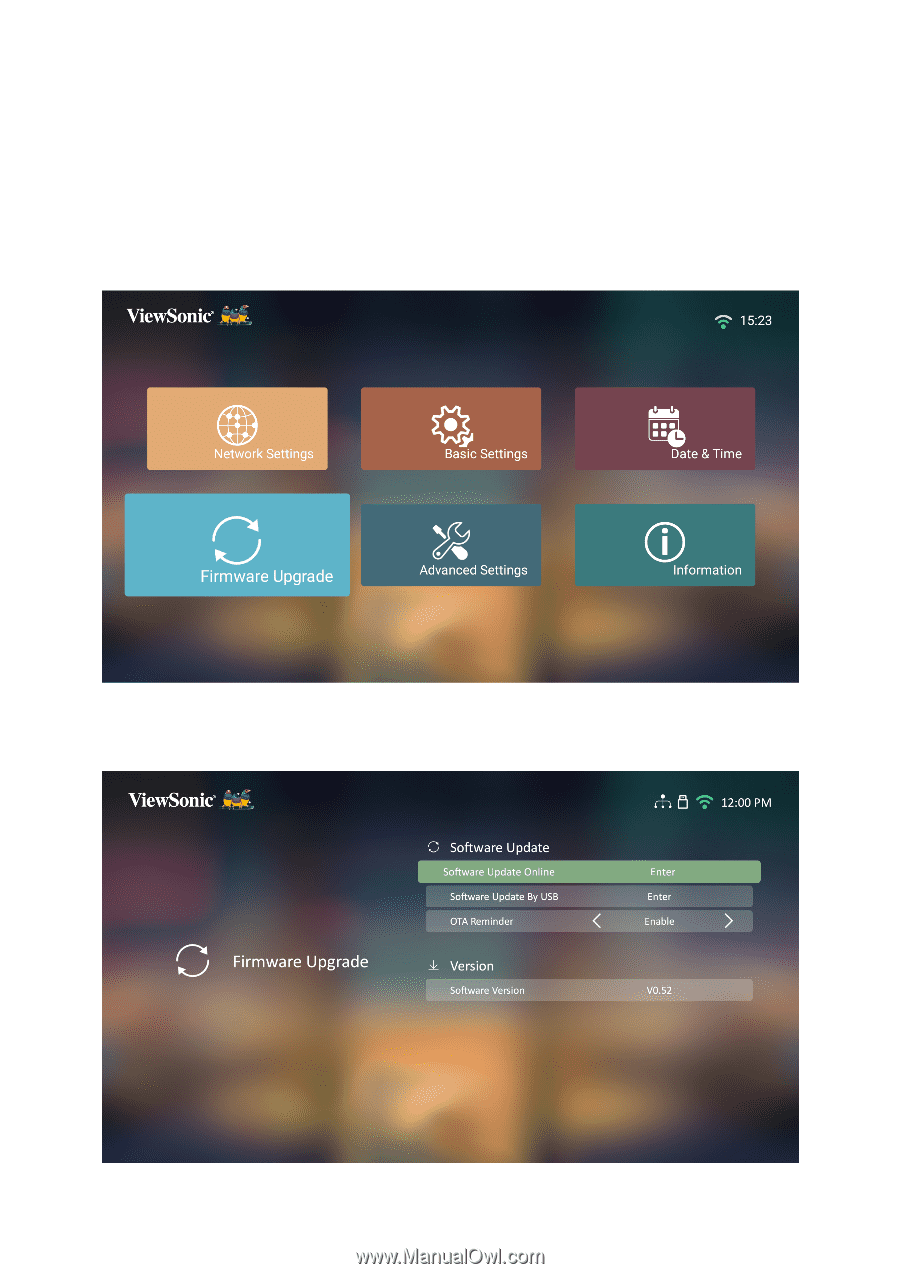
72
Firmware Upgrade
Users can update the firmware by internet or USB, and check the version number.
NOTE:
Do not unplug the power cord, USB, or disconnect from the Internet
during the upgrading process.
1.
Before entering the
Firmware Upgrade
menu, ensure the projector is connected
to the Internet.
2.
To enter the menu, select:
Home
>
Se²ng
>
Firmware Upgrade
.
Firmware Update Online
1.
Go to:
Home
>
Se²ng
>
Firmware Upgrade
>
Soſtware Update
Online
.