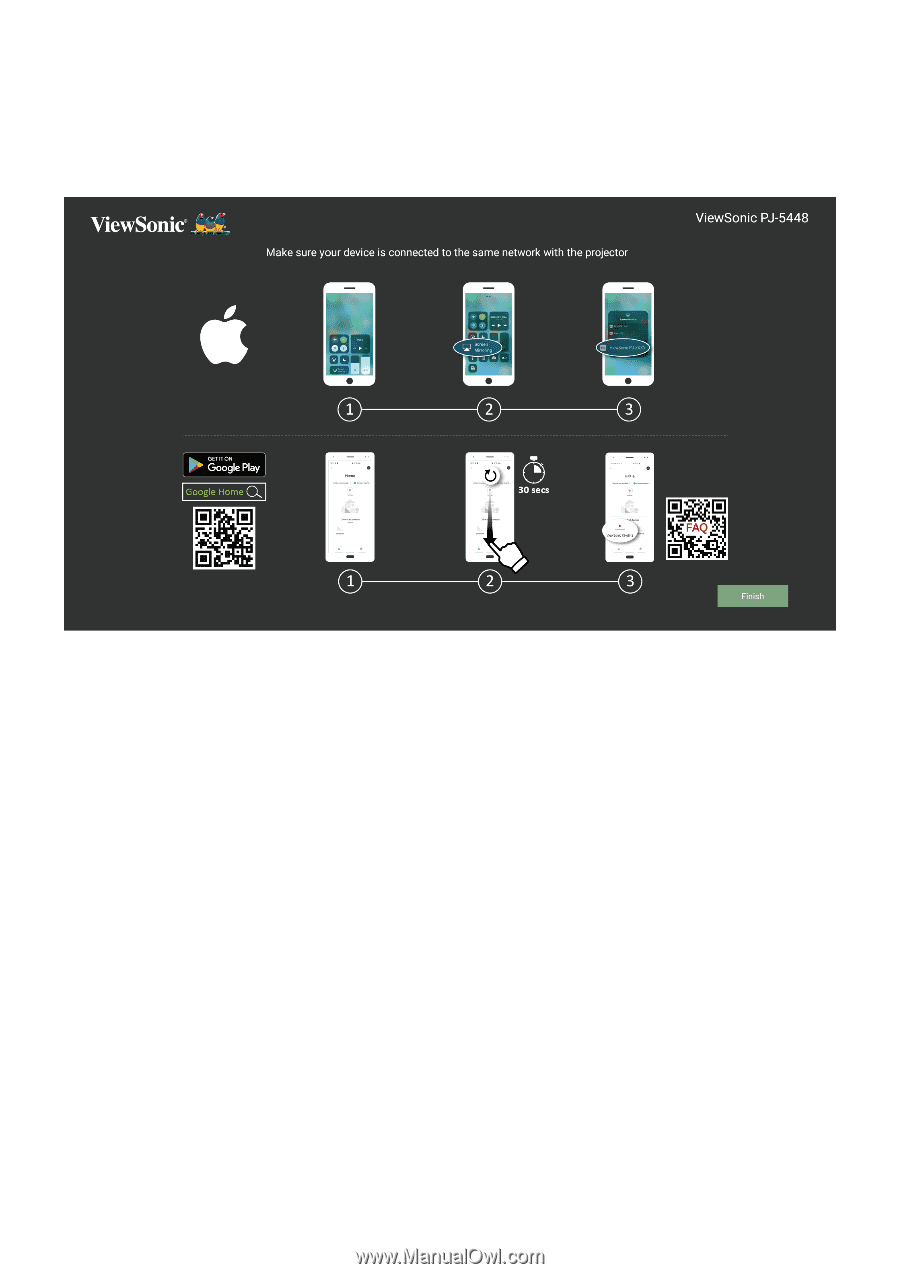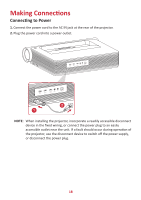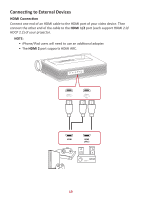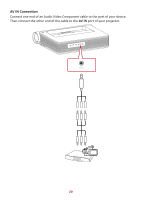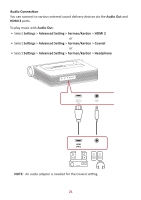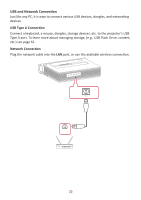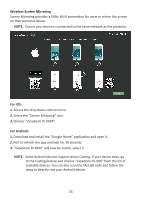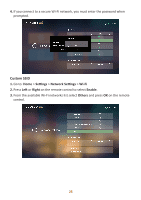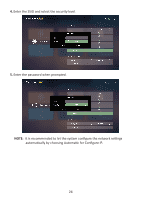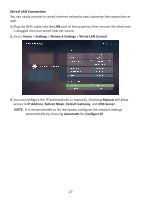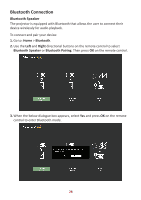ViewSonic X2000B-4K - 4K UHD Ultra Short Throw Laser Projector with 2000ANSI Lum - Page 23
Wireless Screen Mirroring, For iOS, For Android
 |
View all ViewSonic X2000B-4K - 4K UHD Ultra Short Throw Laser Projector with 2000ANSI Lumens BT Speakers and Wi-Fi manuals
Add to My Manuals
Save this manual to your list of manuals |
Page 23 highlights
Wireless Screen Mirroring Screen Mirroring provides a 5GHz Wi-Fi connection for users to mirror the screen on their personal device. NOTE: Ensure your device is connected to the same network as the projector. For iOS: 1. Access the drop down control menu. 2. Select the "Screen Mirroring" icon. 3. Choose "ViewSonic PJ-XXXX". For Android: 1. Download and install the "Google Home" application and open it. 2. Pull-to-refresh the app and wait for 30 seconds. 3. "ViewSonic PJ-XXXX" will now be visible, select it. NOTE: Some Android devices support direct Casting. If your device does, go to the Casting feature and choose "ViewSonic PJ-XXX" from the list of available devices. You can also scan the FAQ QR code and follow the steps to directly cast your Android device. 23