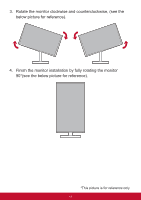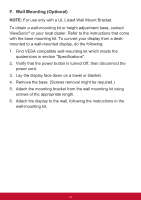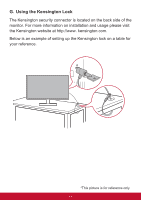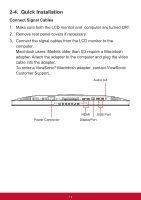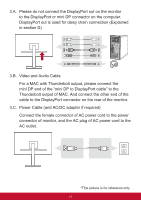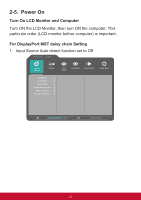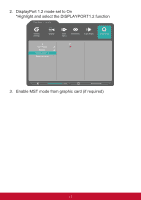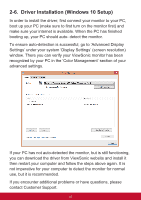ViewSonic XG2530 XG2530 User Guide English - Page 20
Power
 |
View all ViewSonic XG2530 manuals
Add to My Manuals
Save this manual to your list of manuals |
Page 20 highlights
2-5. Power On Turn On LCD Monitor and Computer Turn ON the LCD Monitor, then turn ON the computer. This particular order (LCD monitor before computer) is important. For DisplayPort MST daisy chain Setting 1. Input Source Auto detect function set to Off XG2530 Gaming Settings Display CUSTOM 1 CUSTOM 2 CUSTOM 3 Game Mode Select AMD FreeSync Monitor Hertz Cap Input Select View Mode Audio Adjust Setup Menu 100% Native(144Hz) 16

16
2-5. Power On
Turn On LCD Monitor and Computer
Turn ON the LCD Monitor, then turn ON the computer. This
particular order (LCD monitor before computer) is important.
For
DisplayPort MST daisy chain Setting
1. Input Source Auto detect function set to Off
XG2530
100%
Native(144Hz)
CUSTOM 1
CUSTOM 2
CUSTOM 3
AMD FreeSync
Monitor Hertz Cap
Setup Menu
View Mode
Input
Select
Display
Gaming
Settings
Audio Adjust
Game Mode Select