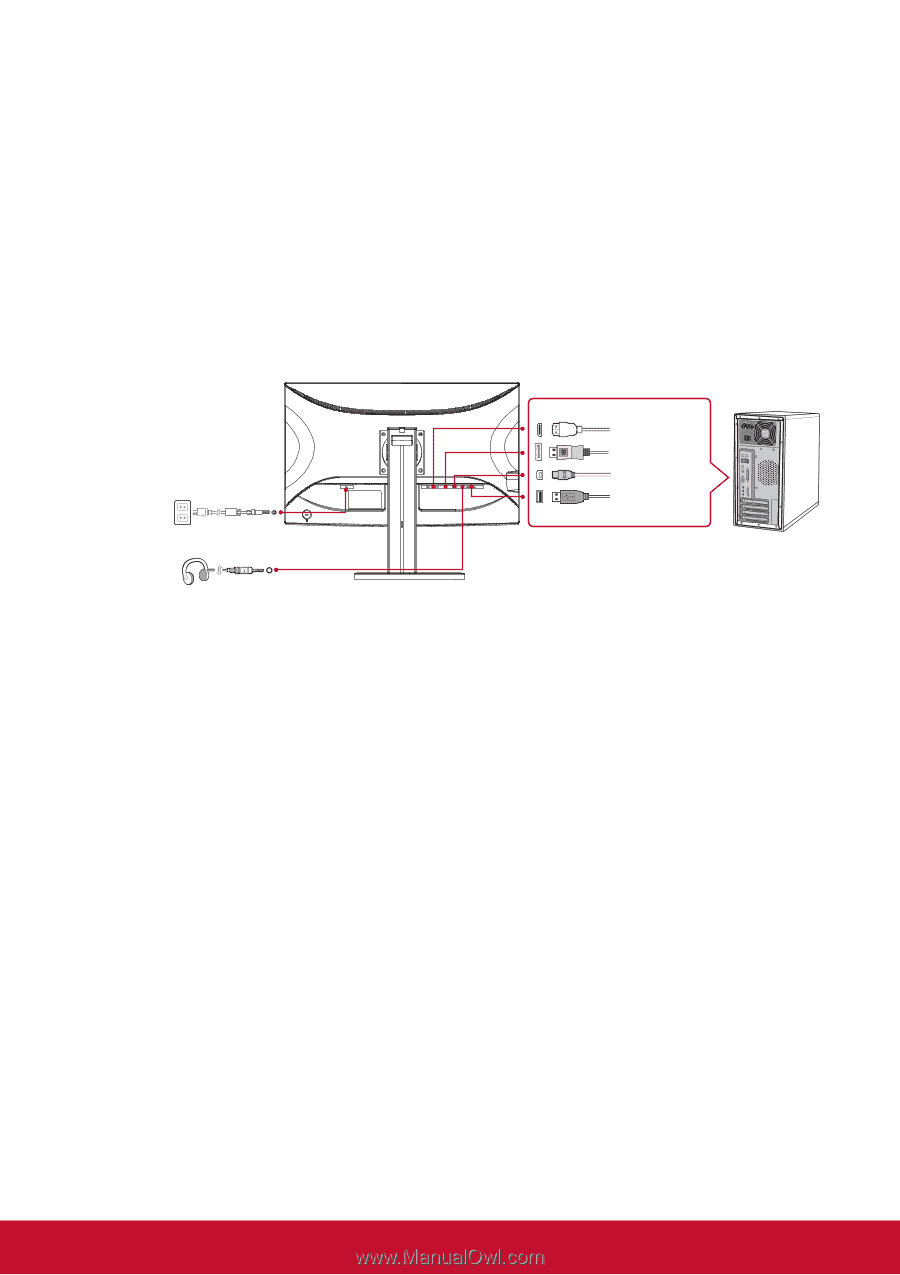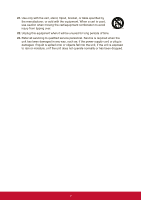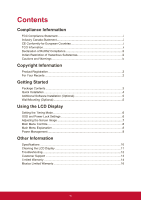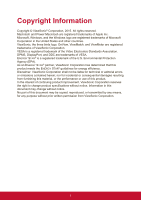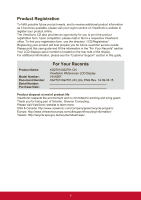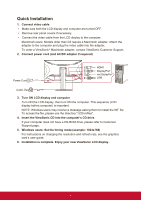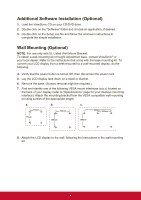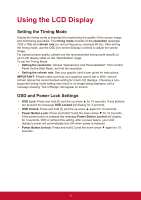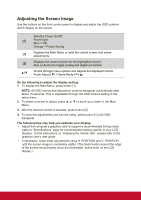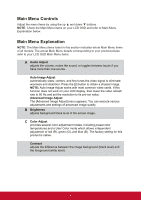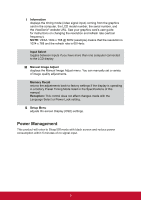ViewSonic XG2701 XG2701K User Guide English - Page 12
Quick Installation
 |
View all ViewSonic XG2701 manuals
Add to My Manuals
Save this manual to your list of manuals |
Page 12 highlights
Quick Installation 1. Connect video cable • Make sure both the LCD display and computer are turned OFF. • Remove rear panel covers if necessary. • Connect the video cable from the LCD display to the computer. Macintosh users: Models older than G3 require a Macintosh adapter. Attach the adapter to the computer and plug the video cable into the adapter. To order a ViewSonic® Macintosh adapter, contact ViewSonic Customer Support. 2. Connect power cord (and AC/DC adapter if required) Power Cord 20 18 16 14 12 10 8 6 4 2 19 17 15 13 11 9 7 5 3 1 HDMI DisplayPort mini DisplayPort USB Audio Out 3. Turn ON LCD display and computer Turn ON the LCD display, then turn ON the computer. This sequence (LCD display before computer) is important. NOTE: Windows users may receive a message asking them to install the INF file. To access the file, please use the directory ":\CD\vsfiles". 4. Insert the ViewSonic CD into the computer's CD drive. If your computer does not have a CD-ROM drive, please refer to Customer Support page. 5. Windows users: Set the timing mode (example: 1024x768) For instructions on changing the resolution and refresh rate, see the graphics card's user guide. 6. Installation is complete. Enjoy your new ViewSonic LCD display. 4