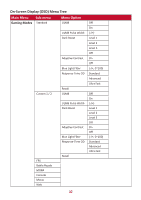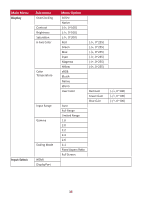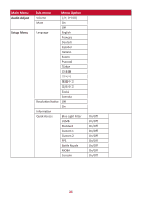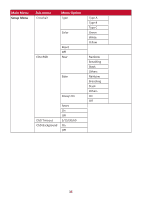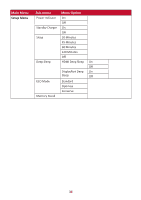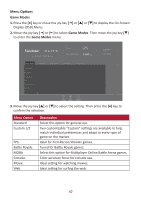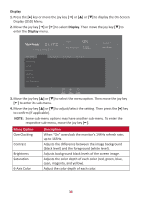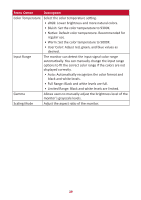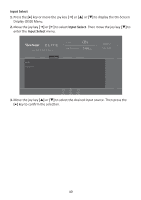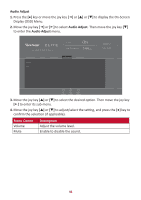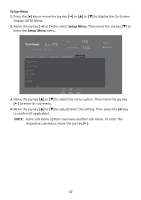ViewSonic XG270QG - 27 ELITE 1440p 1ms 165hz IPS G-Sync Gaming Monitor with IPS - Page 37
Menu Options, Descrip°on
 |
View all ViewSonic XG270QG - 27 ELITE 1440p 1ms 165hz IPS G-Sync Gaming Monitor with IPS Nano Color manuals
Add to My Manuals
Save this manual to your list of manuals |
Page 37 highlights
Menu Options Game Modes 1. Press the [●] key or move the joy key [◄] or [▲] or [▼] to display the On-Screen Display (OSD) Menu. 2. Move the joy key [◄] or [►] to select Game Modes. Then move the joy key [▼] to enter the Game Modes menu. XG270QG G-Sync ON 144 Max. Refresh Rate Hz Game Modes Standard Custom 1 Custom 2 FPS Battle Royale MOBA Display Input Select Audio Adjust Setup Menu Custom 1 Game Modes Exit Navi. Power 3. Move the joy key [▲] or [▼] to select the setting. Then press the [●] key to confirm the selection. Menu Option Standard Custom 1/2 FPS Battle Royale MOBA Console Movie Web Description Select this option for general use. Two customizable "Custom" settings are available to help match individual preferences and adapt to every type of game on the market. Ideal for First-Person Shooter games. Tuned for Battle Royale games. Select this option for Multiplayer Online Battle Arena games. Color accuracy focus for console use. Ideal setting for watching movies. Ideal setting for surfing the web. 37