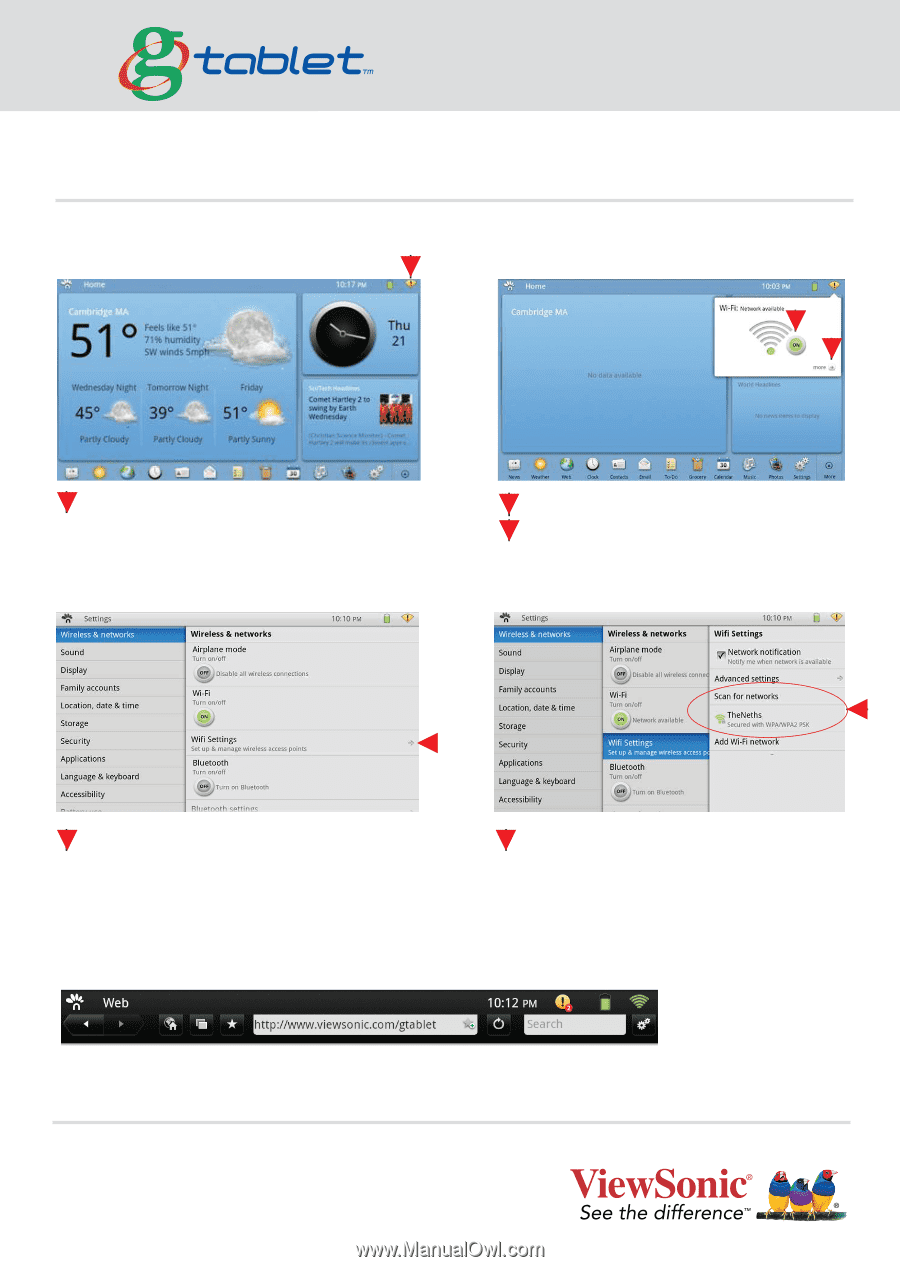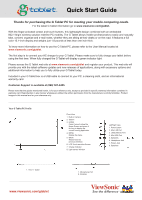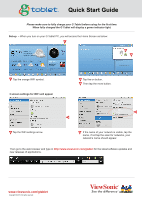ViewSonic gTablet gTablet Quick Start Guide - Page 2
Please make sure to fully charge your G Tablet before using for the first time., When fully charged - g tablet update
 |
UPC - 737839166620
View all ViewSonic gTablet manuals
Add to My Manuals
Save this manual to your list of manuals |
Page 2 highlights
Quick Start Guide Please make sure to fully charge your G Tablet before using for the first time. When fully charged the G Tablet will display a green indicator light. Set-up - When you turn on your G Tablet PC, you will access the Home Screen as below: 1 2 3 1 Tap the orange WiFi symbol. 2 Tap the on button. 3 Then tap the more button. 3 screen settings for WiFi will appear Tap the orange WiFi symbol Second screen Home WiFi Icon 5 4 4 Tap the WiFi settings arrow. 5 If the name of your network is visible, tap the name, if not tap the scan for networks, your network's name should appear. Then go to the web browser and type in http://www.viewsonic.com/gtablet for the latest software updates and new releases of applications. www.viewsonic.com/gtablet Copyright © 2010. All rights reserved.