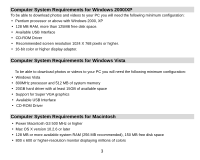Vivitar 4090 User Manual - Page 9
Important Note, PLASE NOTE, your memory card format is not, compatible with this camera - flash
 |
View all Vivitar 4090 manuals
Add to My Manuals
Save this manual to your list of manuals |
Page 9 highlights
4. Once the external memory card is inserted into the camera all the images taken will be stored on the external memory card. Important Note: 1. You have to insert the SD memory card with your camera in power off status, otherwise the camera will be turned off automatically when you inserted the SD memory card. So please download the test photos/videos to PC before inserting an SD memory card and inserting an SD memory card before power on your camera. 2. Your camera will be automatically power off when you take out the SD memory card from your camera. 3. If you have inserted an SD memory card, a warning "PLASE NOTE, your memory card format is not compatible with this camera, press Shutter button to change" may show on the LCD screen when you power on your Digital Camera. And now you need to follow the steps as below: z Image files cannot be recorded or erased if a write-protect icon unlock your SD card and insert again. z This product included Supports SD card up to 2GB. z SD card format compatibility: FAT(FAT16) 1. Inserted SD card in the camera. shown on the screen. Please 2. If " " is displayed on the screen after you power on your camera, this card is not in FAT format. 3. Press UP/DOWN button to select " " (The selected icon will flash on the screen), then press SHUTTER button to format your memory. 8