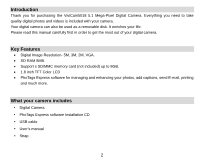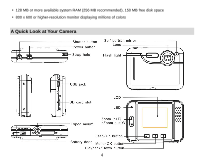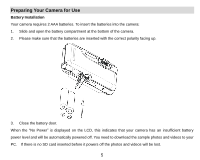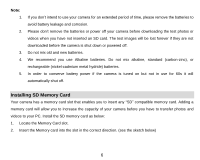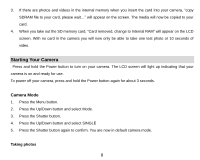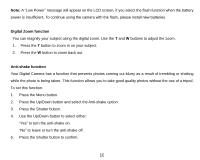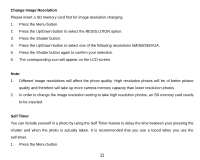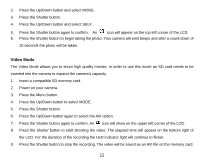Vivitar 5018 Camera Manual - Page 8
will appear on the LCD screen when you insert the card indicating - sd card
 |
View all Vivitar 5018 manuals
Add to My Manuals
Save this manual to your list of manuals |
Page 8 highlights
3. Push the card in until you feel it "click" into position. The top of the card should be flushed with the surface of the camera. An icon will appear on the LCD screen after you turn on your camera. 4. Once the external memory card is inserted into the camera all the images taken with the camera will be stored on the card. Note: 1. An external memory card is required for normal use. Your camera supports any compatible SD memory card (up to 8GB). 2. "Card inserted, change to card" will appear on the LCD screen when you insert the card indicating that photos and videos will now be stored on the SD memory card. Reversely, "Card removed, change to internal memory" will appear on the LCD screen when you remove the card. 7
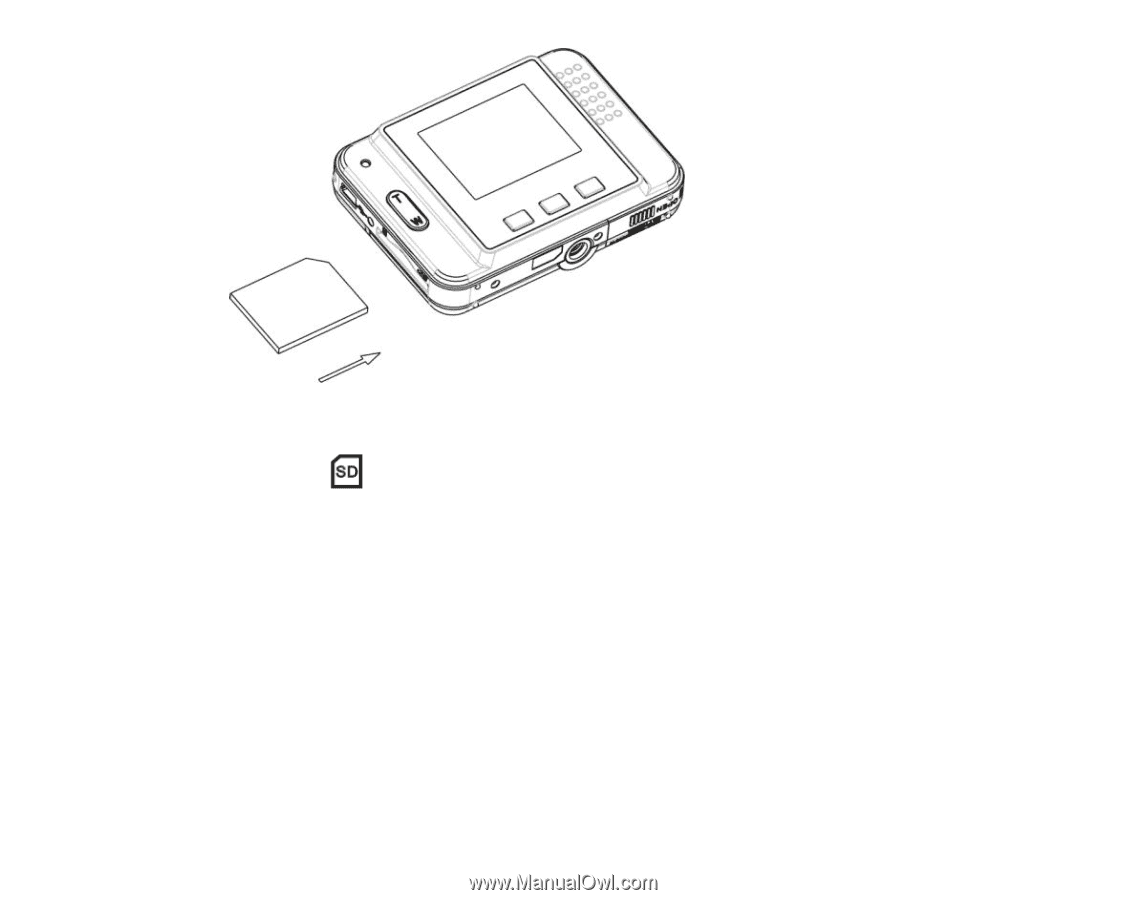
7
3.
Push the card in until you feel it
“
click
”
into position. The top of the card should be flushed with the surface
of the camera. An icon
will appear on the LCD screen after you turn on your camera.
4.
Once the external memory card is inserted into the camera all the images taken with the camera will be
stored on the card.
Note:
1.
An external memory card is required for normal use. Your camera supports any compatible SD memory
card (up to 8GB).
2.
“
Card inserted, change to card
”
will appear on the LCD screen when you insert the card indicating that
photos and videos will now be stored on the SD memory card. Reversely,
“
Card removed, change to
internal memory
”
will appear on the LCD screen when you remove the card.