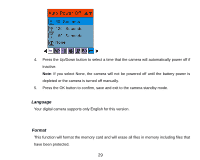Vivitar 8027 Camera Manual - Page 27
Digital Zoom
 |
View all Vivitar 8027 manuals
Add to My Manuals
Save this manual to your list of manuals |
Page 27 highlights
4. Press the OK button to confirm, save and exit to the camera standby mode. 5. The Quality icon for the option you selected appears on the bottom left corner of the LCD. Super quality Fine quality Normal quality Digital Zoom You can set the digital zoom function On or Off. 1. Press the Up/Down button to select the Digital Zoom option in the Setup menu. 2. Press the OK button. 3. Press the Up/Down button to select On or Off. 4. Press the OK button to confirm, save and exit to the camera standby mode. 5. The Zoom icon on the right side of the LCD will appear with or without the Digital zoom upper section depending on what you selected. 26

26
4.
Press the OK button to confirm, save and exit to the camera standby mode.
5.
The Quality icon for the option you selected appears on the bottom left corner of the LCD.
Super quality
Fine quality
Normal quality
Digital Zoom
You can set the digital zoom function On or Off.
1.
Press the Up/Down button to select the Digital Zoom option in the Setup menu.
2.
Press the OK button.
3.
Press the Up/Down button to select
On or Off
.
4.
Press the OK button to confirm, save and exit to the camera standby mode.
5.
The Zoom icon on the right side of the LCD will appear with or without the Digital zoom
upper section depending on what you selected.