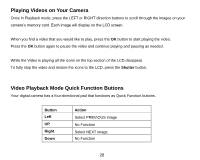Vivitar DVR 528 Camera Manual - Page 33
Hide/Show the LCD Icons, LED Flash Light, Photo Capture Mode Menus
 |
View all Vivitar DVR 528 manuals
Add to My Manuals
Save this manual to your list of manuals |
Page 33 highlights
Hide/Show the LCD Icons The display of the icons on the LCD screen can be hidden or visible as desired. 5) Press the DISPLAY button once to hide the display of the icons on the screen. 6) Press the DISPLAY button twice. The LCD will go blank. 7) Press the DISPLAY button again to redisplay the icons on the screen. LED Flash Light To add more light in a dark situation the camera has a LED flash light. 1) Press the LED ON/OFF button once to turn the LED On. 2) Press the LED ON/OFF button again to turn the LED Off Photo Capture Mode Menus The following are the menus that appear in your camera's Photo Capture Mode: 32

32
Hide/Show the LCD Icons
The display of the icons on the LCD screen can be hidden or visible as desired.
5)
Press the
DISPLAY
button once to hide the display of the icons on the screen.
6)
Press the
DISPLAY
button twice. The LCD will go blank.
7)
Press the
DISPLAY
button again to redisplay the icons on the screen.
LED Flash Light
To add more light in a dark situation the camera has a LED flash light.
1)
Press the
LED ON/OFF
button once to turn the LED On.
2)
Press the
LED ON/OFF
button again to turn the LED Off
Photo Capture Mode Menus
The following are the menus that appear in your camera’s Photo Capture Mode: