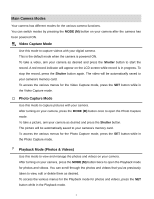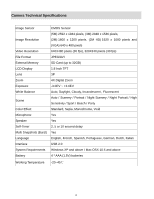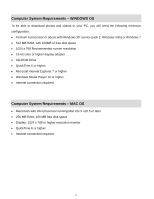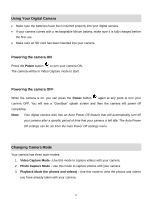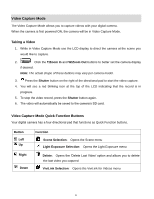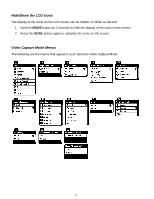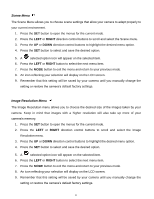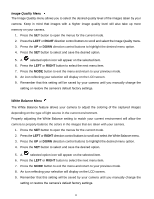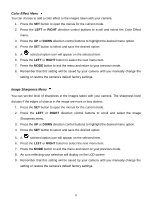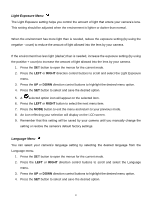Vivitar DVR 560 Camera Manual - Page 13
Video Capture Mode
 |
View all Vivitar DVR 560 manuals
Add to My Manuals
Save this manual to your list of manuals |
Page 13 highlights
Video Capture Mode The Video Capture Mode allows you to capture videos with your digital camera. When the camera is first powered ON, the camera will be in Video Capture Mode. Taking a Video 1. While in Video Capture Mode use the LCD display to direct the camera at the scene you would like to capture. 2. Click the T/Zoom In and W/Zoom Out buttons to better set the camera display if desired. Note: The actual shape of these buttons may vary per camera model. 3. Press the Shutter button on the right of the directional pad to start the video capture. 4. You will see a red blinking icon at the top of the LCD indicating that the record is in progress. 5. To stop the video record, press the Shutter button again. 6. The video will automatically be saved to the camera‟s SD card. Video Capture Mode Quick Function Buttons Your digital camera has a four-directional pad that functions as Quick Function buttons. Button Left Up Right Down Function Scene Selection: Opens the Scene menu Light Exposure Selection: Opens the Light Exposure menu Delete: Opens the „Delete Last Video‟ option and allows you to delete the last video you capured ViviLink Selection: Opens the ViviLink for Videos menu 12