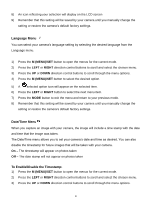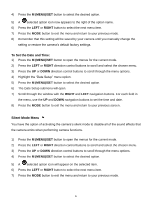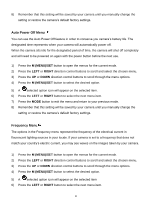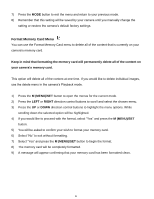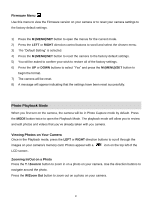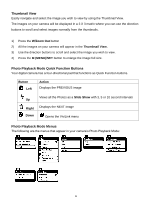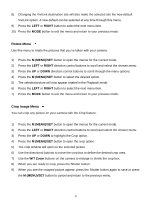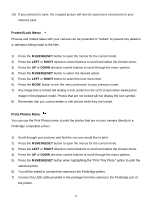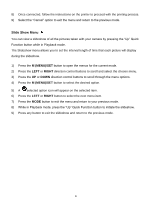Vivitar F529 Camera Manual - Page 28
Photo Playback Mode - review
 |
View all Vivitar F529 manuals
Add to My Manuals
Save this manual to your list of manuals |
Page 28 highlights
Firmware Menu Use this menu to view the Firmware version on your camera or to reset your camera settings to the factory default settings. 1) Press the M (MENU)/SET button to open the menus for the current mode. 2) Press the LEFT or RIGHT direction control buttons to scroll and select the chosen menu. 3) The "Default Setting" is selected. 4) Press the M (MENU)/SET button to reset the camera to the factory default settings. 5) You will be asked to confirm your wish to restore all of the factory settings. 6) Press the UP or DOWN buttons to select "Yes" and press the M (MENU)/SET button to begin the format. 7) The camera will be reset. 8) A message will appear indicating that the settings have been reset successfully. Photo Playback Mode When you first turn on the camera, the camera will be in Photo Capture mode by default. Press the MODE button twice to open the Playback Mode. The playback mode will allow you to review and edit photos and videos that you‟ve already taken with you camera. Viewing Photos on Your Camera Once in the Playback mode, press the LEFT or RIGHT direction buttons to scroll through the images on your camera‟s memory card. Photos appear with a icon on the top left of the LCD screen . Zooming In/Out on a Photo Press the T / Zoom In button to zoom in on a photo on your camera. Use the direction buttons to navigate around the photo. Press the W/Zoom Out button to zoom out on a photo on your camera. 27