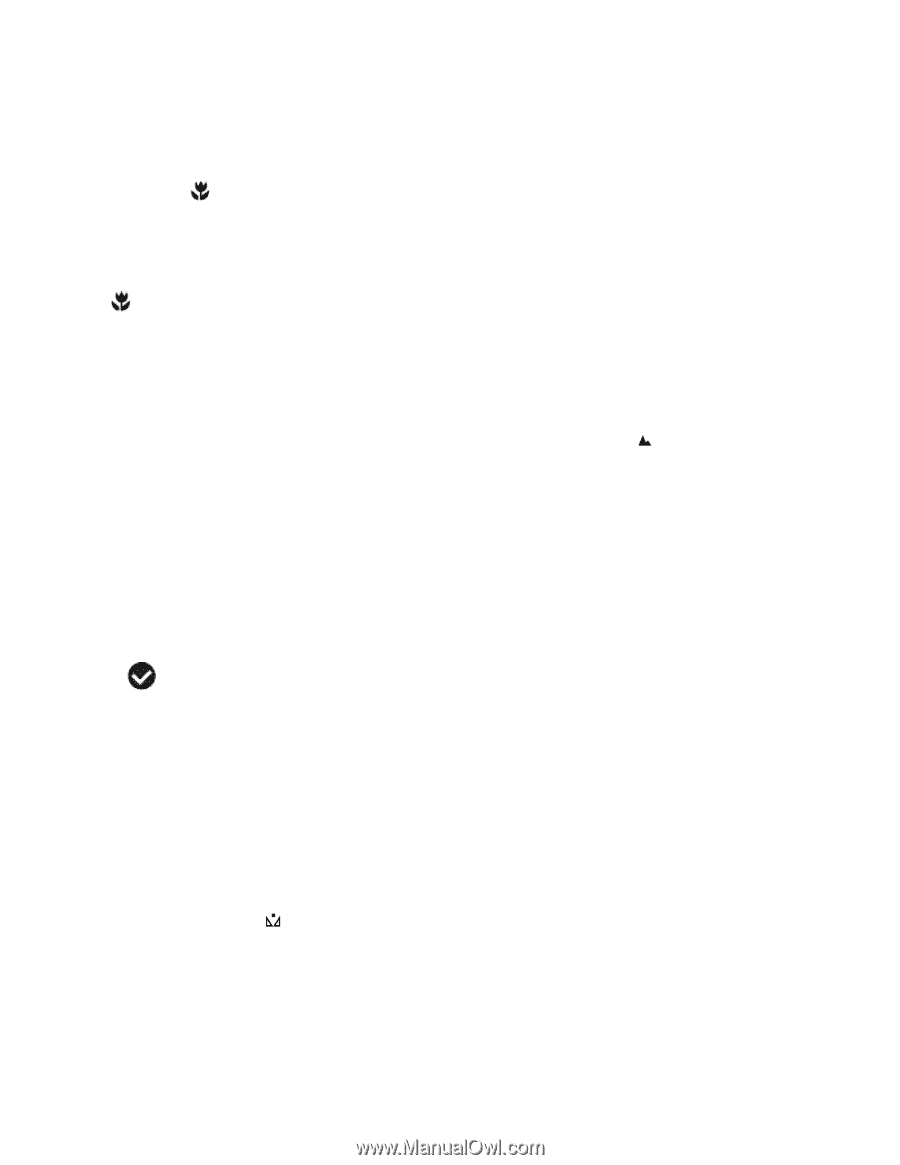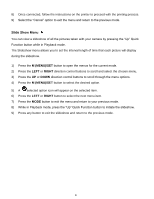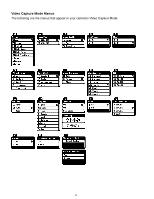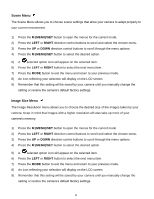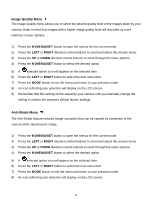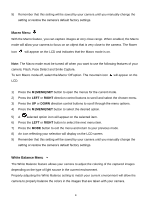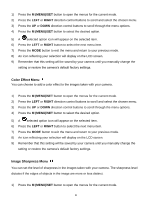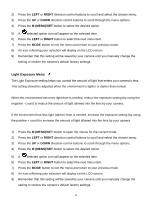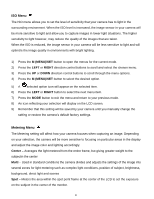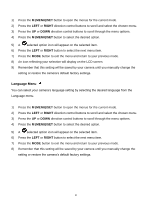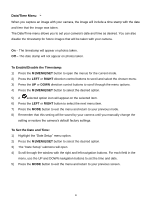Vivitar S529 Camera Manual - Page 38
Macro Menu, White Balance Menu
 |
View all Vivitar S529 manuals
Add to My Manuals
Save this manual to your list of manuals |
Page 38 highlights
9) Remember that this setting will be saved by your camera until you manually change the setting or restore the camera‟s default factory settings. Macro Menu With the Macro feature, you can capture images at very close range. When enabled, the Macro mode will allow your camera to focus on an object that is very close to the camera. The flower icon will appear on the LCD and indicates that the Macro mode is on. Note: The Macro mode must be turned off when you want to use the following features of your camera: Flash, Face Detect and Smile Capture. To turn Macro mode off, select the Macro „Off‟option. The mountain icon will appear on the LCD. 1) Press the M (MENU)/SET button to open the menus for the current mode. 2) Press the LEFT or RIGHT direction control buttons to scroll and select the chosen menu. 3) Press the UP or DOWN direction control buttons to scroll through the menu options. 4) Press the M (MENU)/SET button to select the desired option. 5) A selected option icon will appear on the selected item. 6) Press the LEFT or RIGHT button to select the next menu item. 7) Press the MODE button to exit the menu and return to your previous mode. 8) An icon reflecting your selection will display on the LCD screen. 9) Remember that this setting will be saved by your camera until you manually change the setting or restore the camera‟s default factory settings. White Balance Menu The White Balance feature allows your camera to adjust the coloring of the captured images depending on the type of light source in the current environment. Properly adjusting the White Balance setting to match your current environment will allow the camera to properly balance the colors in the images that are taken with your camera. 37