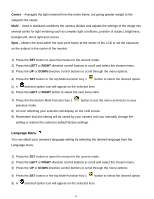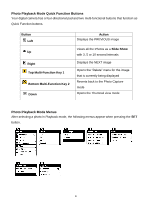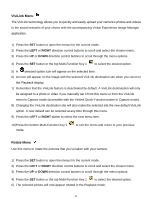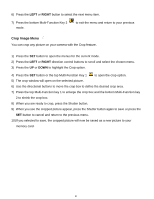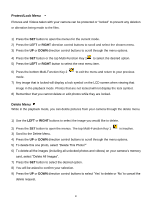Vivitar T030 ViviCam T030 Camera Manual - Page 30
Photo Playback Mode - review
 |
View all Vivitar T030 manuals
Add to My Manuals
Save this manual to your list of manuals |
Page 30 highlights
1) Press the SET button to open the menus for the current mode. 2) Press the LEFT or RIGHT direction control buttons to scroll and select the chosen menu. 3) The "Default Setting" is selected. 4) Press the SET button to reset the camera to the factory default settings. 5) You will be asked to confirm your wish to restore all of the factory settings. 6) Press the UP or DOWN buttons to select "Yes" and press the SET button to begin the format. The top Multi-Function Key 1 is inactive for this menu. 7) The camera will be reset. 8) A message will appear indicating that the settings have been reset successfully. Photo Playback Mode When you first turn on the camera, the camera will be in Photo Capture mode by default. Press the RIGHT Playback direction button to open the Playback Mode. The playback mode will allow you to review and edit photos and videos that you‟ve already taken with you camera. Viewing Photos on Your Camera Once in the Playback mode, press the LEFT or RIGHT direction buttons to scroll through the images on your camera‟s memory card. Photos appear with a icon on the top left of the LCD screen . Thumbnail View Easily navigate and select the image you wish to view by using the Thumbnail View. The images on your camera will be displayed in a 3 X 3 matrix where you can use the direction buttons to scroll and select images normally from the thumbnails. 1) Press the DOWN button. 2) All the images on your camera will appear in the Thumbnail View. 3) Use the direction buttons to scroll and select the image you wish to view. 4) Press the SET button to enlarge the image full size 29