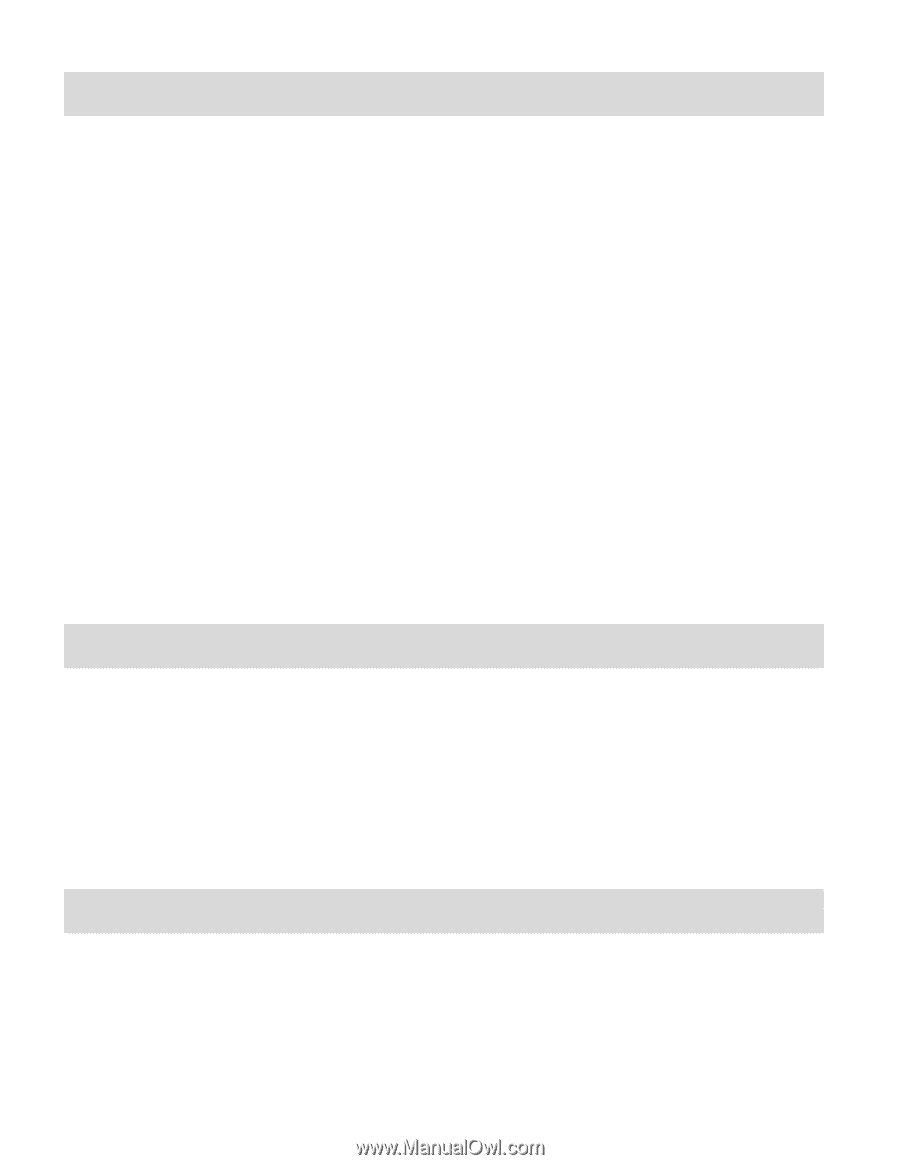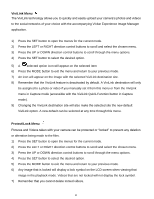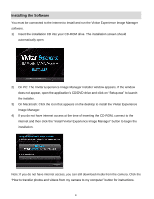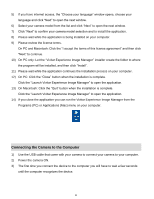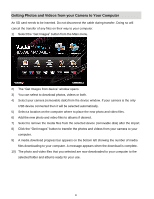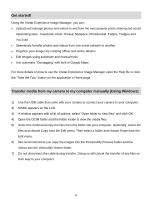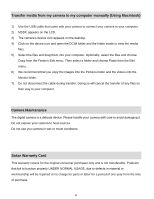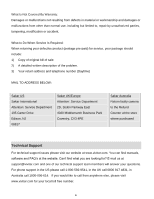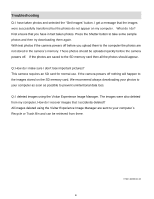Vivitar T327 ViviCam T327 Camera Manual - Page 52
Transfer media from my camera to my computer manually Using Macintosh, Camera Maintenance, Sakar
 |
View all Vivitar T327 manuals
Add to My Manuals
Save this manual to your list of manuals |
Page 52 highlights
Transfer media from my camera to my computer manually (Using Macintosh) 1) Use the USB cable that came with your camera to connect your camera to your computer. 2) MSDC appears on the LCD. 3) The camera‟s device icon appears on the desktop. 4) Click on the device icon and open the DCIM folder and the folder inside to view the media files. 5) Select the files and drag them into your computer. Optionally, select the files and choose Copy from the Finder‟s Edit menu. Then select a folder and choose Paste from the Edit menu. 6) We recommend that you copy the images into the Pictures folder and the videos into the Movies folder. 7) Do not disconnect the cable during transfer. Doing so will cancel the transfer of any files on their way to your computer. Camera Maintenance The digital camera is a delicate device. Please handle your camera with care to avoid damaging it. Do not expose your camera to heat sources. Do not use you camera in wet or moist conditions. Sakar Warranty Card This warranty covers for the original consumer purchaser only and is not transferable. Products that fail to function properly UNDER NORMAL USAGE, due to defects in material or workmanship will be repaired at no charge for parts or labor for a period of one year from the time of purchase. 51